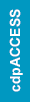- Log in to your myICC account. Make sure you’re on the new myICC Dashboard.
- On your Dashboard, click “My CEUs.”

3. On this page, you will be able to view the total CEUs you’ve gained, see how many Certifications you can renew with your total CEUs, and Submit CEUs. Click the “Submit CEUs” button.


4. A Submit CEUs window will appear in your browser. In the “CEU Activity Option” field, click on the drop down arrow to select the activity. Read on to learn more about these activity options and how enter and submit CEUs for each option.