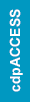On your myICC account, Access the Submit CEUs Window. Need help getting there? Click here!
After selecting Option 6 in CEU Activity Option:
Type in the name of your CEU Provider
-
- For the CEU Activity Name, type in the name of the ICC Technical Session that was delivered.
- Enter your CEU Activity Date. When you click on the box, a calendar will appear for you to select your date. (NOTE: The date you attended or completed the CEU activity must be within the past three years or it will not count for CEUs).
- For the Activity Quantity, type in the number of hours for the activity—this will be the amount of CEUs counted for this activity. For instance, if it says .6 on your certificate put in 6 in this box to reflect the actual number of hours).
- Click the Agreement is Required icon to confirm: “By Clicking Save, I Certify That I’ve Accurately Represented This CEU Activity.” Then click Save.
- Your newly entered CEU will display on your myICC Dashboard.