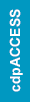On your myICC account, Access the Submit CEUs Window. Need help getting there? Click here!
After selecting Option 7 in CEU Activity Option:
- For the CEU Provider, type in the name of the Organization where you have obtained your in-house training in the past three (3) years. This would be training that was obtained with the organization that you work with by going over code updates, changes or information about items in the Construction field.
- For the CEU Activity Name, type “In-house training”

- Enter your CEU Activity Date, most likely the date you enter this option as a CEU. When you click on the box, a calendar will appear for you to select your date. (NOTE: This date must be within the past three years or it will not count for CEUs).
- For Activity Quantity, type “1” since you will obtain 1.0 CEUs for the past three-year period.

- Click the Agreement is Required icon to confirm: “By Clicking Save, I Certify That I’ve Accurately Represented This CEU Activity.” Then click Save.
- Your newly entered CEU will display on your myICC Dashboard.