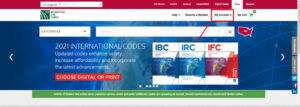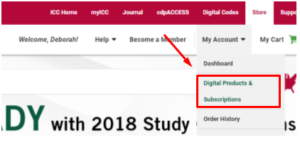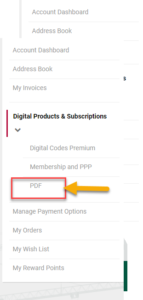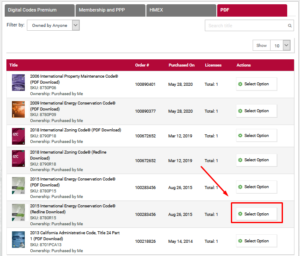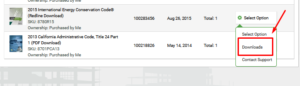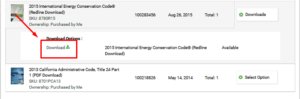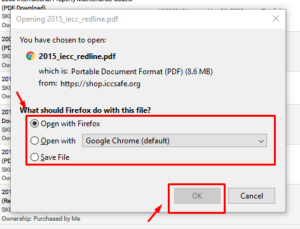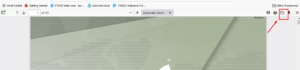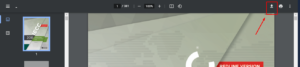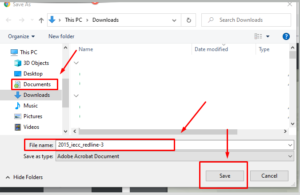After you have purchased your download PDF, follow the steps below to download the code to your computer:
- Sign in to your ICC account HERE
- Select ‘My Account‘ at the top of the page
3. Now, click ‘My Digital Codes and Products’ in the drop-down menu
4. Look to the left menu for the grey PDF option and click; it is then highlighted in red once selected.
Once selected, you will see a list of your purchased PDF’s.
5. Click the ‘Select Option’ button next to your desired PDF
6. Next, click the ‘Download’ option in the drop-down menu
7. Click the ‘Download’ button under the Download Options
Depending on the internet browser that you are using, select the method by which you would like to open the file and select ‘OK’
Firefox Download:
Select the download option at the top right corner of your screen
Google Chrome Download:
Select the download button to the top right of the screen
How to save your code to your computer
- Click ‘Documents’
- Next, to ‘File Name‘, name the document as you please
- Click ‘Save’