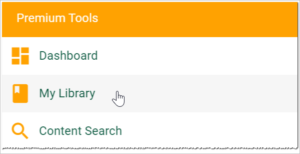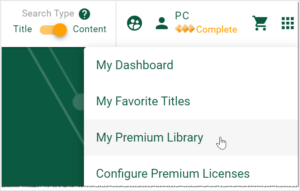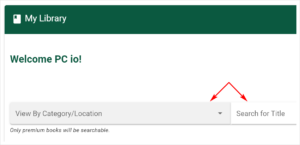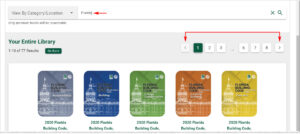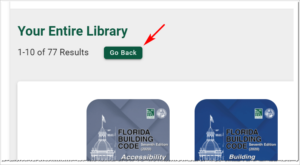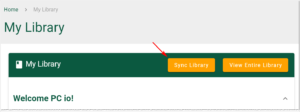My Library is a time-saving dashboard that helps you find titles quickly. It displays your history so that you can easily return to titles that you purchased, marked as Favorites, or viewed recently.
Opening the library
- To open the library, go to https://codes.iccsafe.org and click the menu icon.
- Click My Library on the drop-down menu.
- Note: You can also click the Account icon at the top of the screen and select My Premium Library on the drop-down menu.
Navigating the library
The My Library dashboard displays your content in five sections. Each section is a separate row.
The top row shows your Premium digital code purchases, if any. Use the search tools to find specific titles in your collection.
Scroll down the screen to view the remaining rows:
- recently viewed files
- titles marked as My Favorites
- recently added items
- Premium-only content
Switching to View Entire Library mode
You can change the display mode to show all titles which you can access — based on your current subscription level.
- Click the View Entire Library button.
- Enter a word in the search field or use the arrows to move through the entire library.
- Click the Go Back button to return to the My Library display mode.
Syncing premium content
If you purchase titles, click the Sync Library button so that the library shows the most up to date version from the ICC shop.