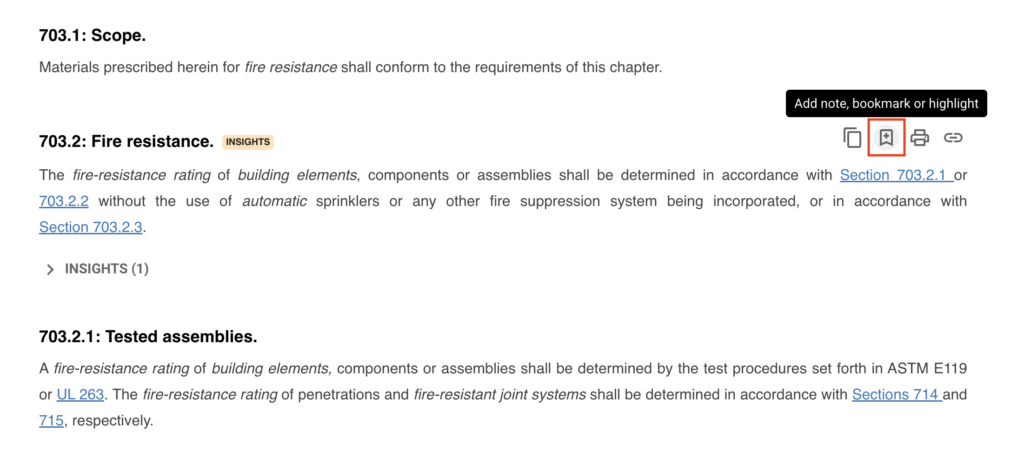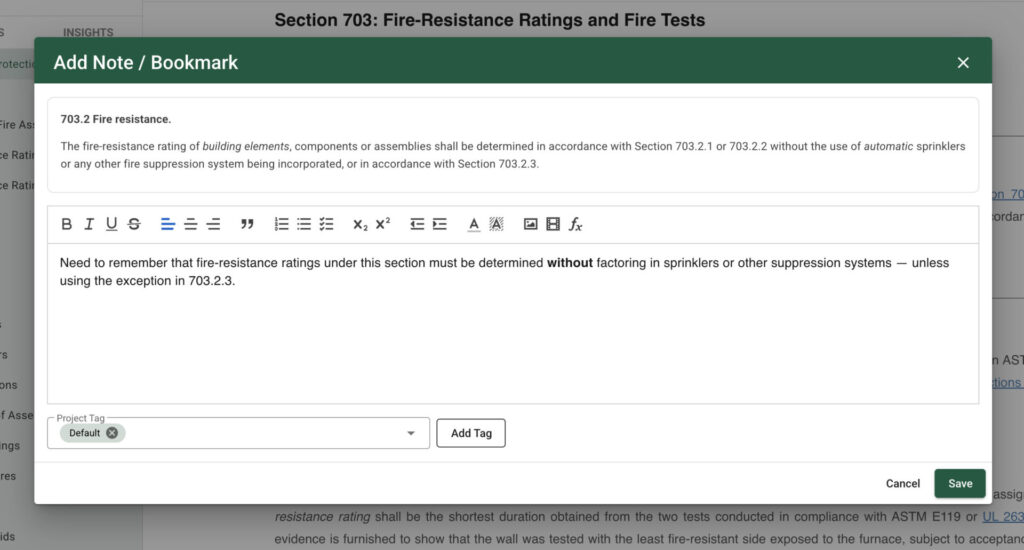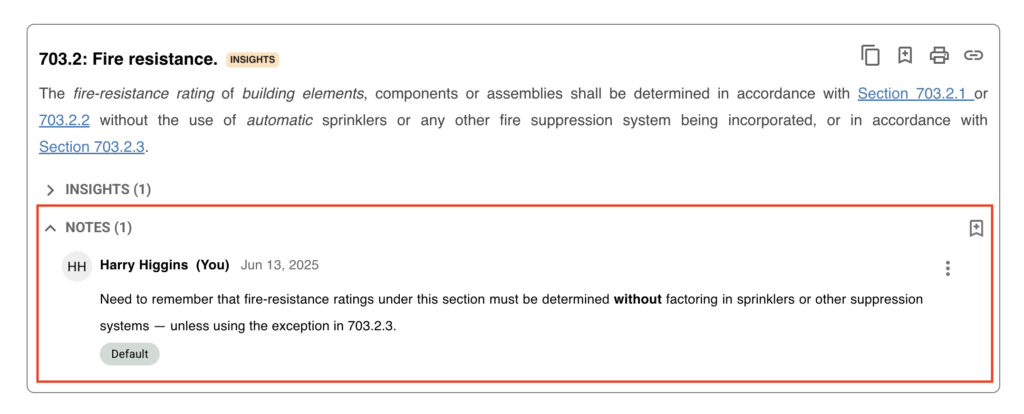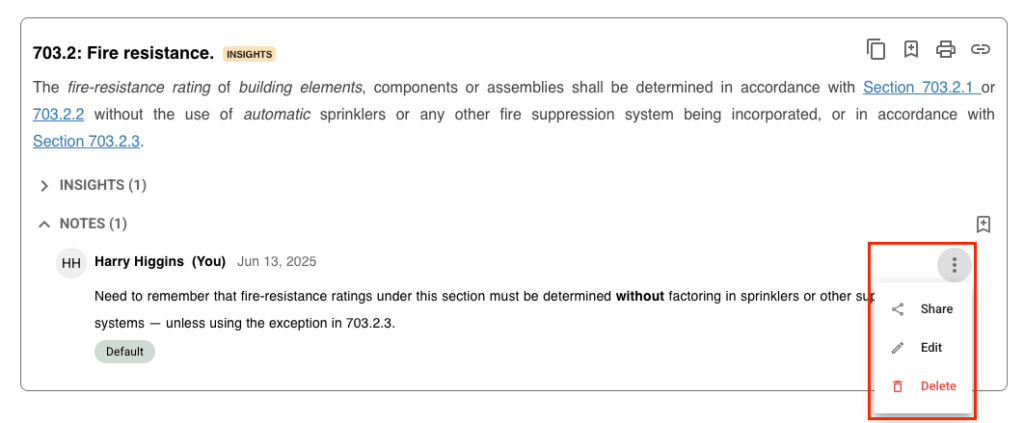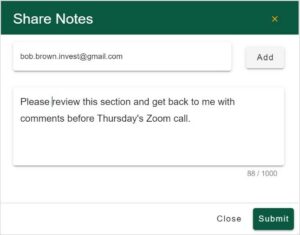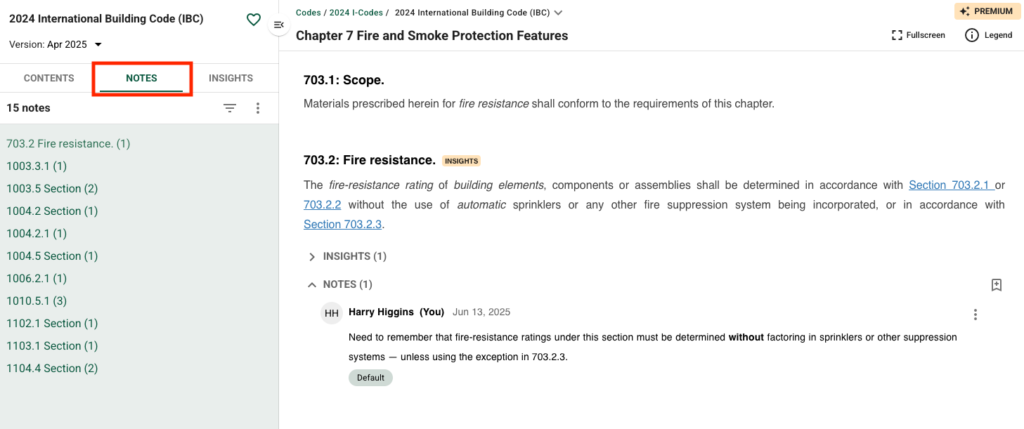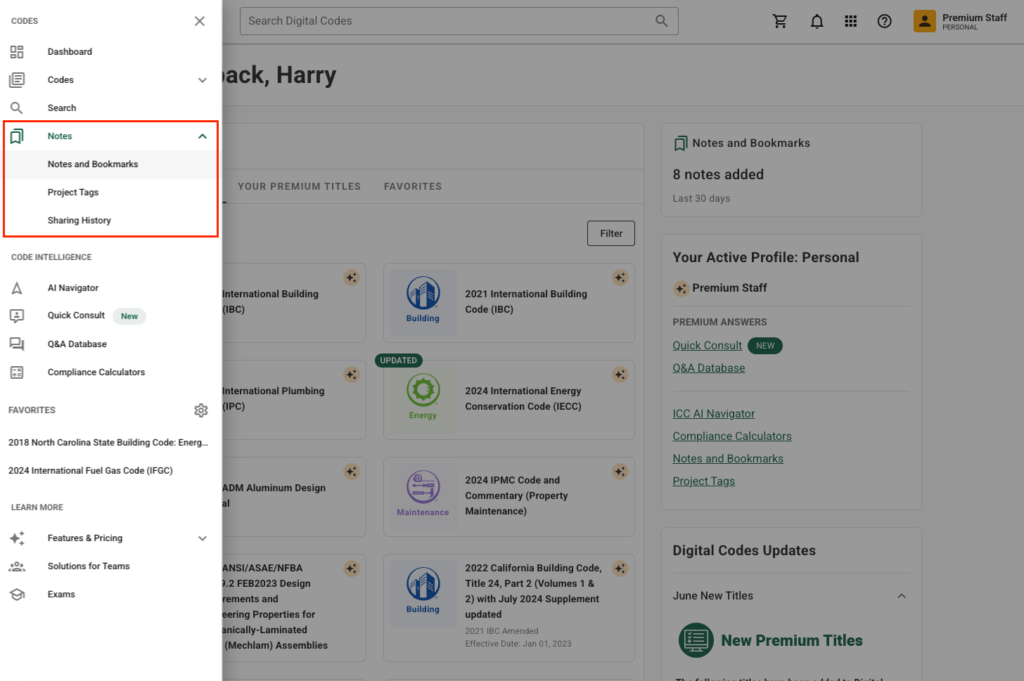Add, organize, and share notes on any code section for future reference and collaboration. Note that creating notes requires a Premium subscription.
Create a note or bookmark
To add a note or bookmark, hover over any code section, and select the “Add note, bookmark or highlight” icon button in the top-left corner of the code section.
Enter an optional note in the available text area. Format your note using tools like strikethrough, underline, and text color. You can also insert images or videos.
Select an optional Project Tag. If you don’t select a Project Tag, then your bookmark/note will be set to a “Default” tag. You can always change this later.
Select Save to finish creating your note and view your note under the code section.
Edit or delete your note
To edit an existing note, select the 3-dot icon and select Edit. Update the note or project tag, then select Save.
To delete an existing note, select the 3-dot icon and select Delete.
Share notes with another user
To share a note select the 3-dot icon and select Share. Note that recipients must have Premium subscription to the title you’re sending the Note from.
- Enter an optional message (up to 100 characters).
- Add one or more email addresses, then select Submit.
Learn more about enhanced team collaboration with Enterprise
Find your notes and bookmarks in a title
To view a list of your notes and bookmarks while browsing a code title, select the Notes tab in the Table of Contents on the left. Select any of the listed section numbers to jump directly to the section with your added notes.
Access your notes and bookmarks from any title
Access all your notes and bookmarks from any title from the main menu under Notes > Notes and Bookmarks.