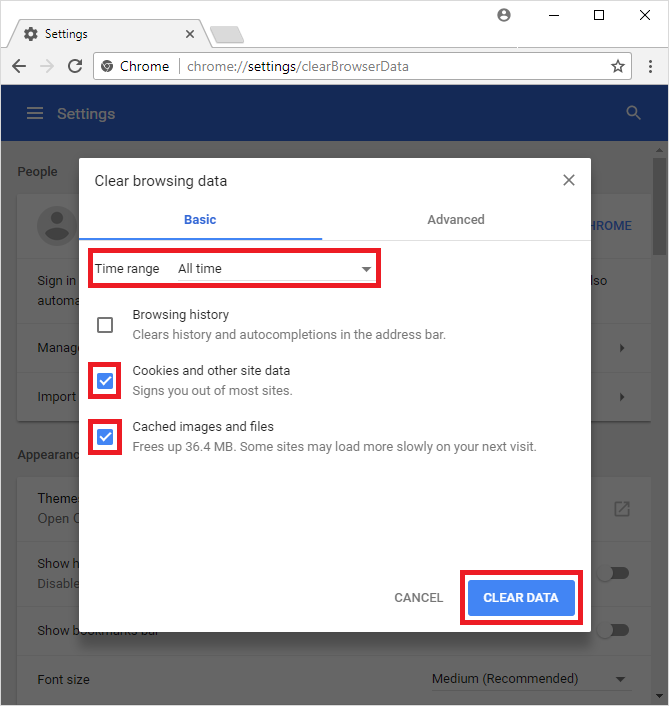Chrome
- Click on the settings icon that appears to the right of the address bar. In the newest versions of Chrome, this appears as three vertical dots and in older versions will be three horizontal lines or a wrench icon.
- From the menu, select More tools > Clear browsing data….
 Check the following:
Check the following:
- Cookies and other site data
- Cached images and files
3. Select All time in the Time range drop down box and click on the CLEAR DATA button.
The original source of this guide, can be found here.

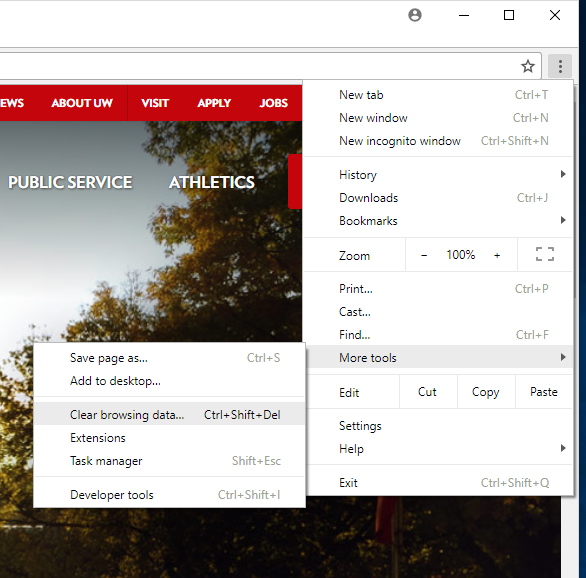 Check the following:
Check the following: