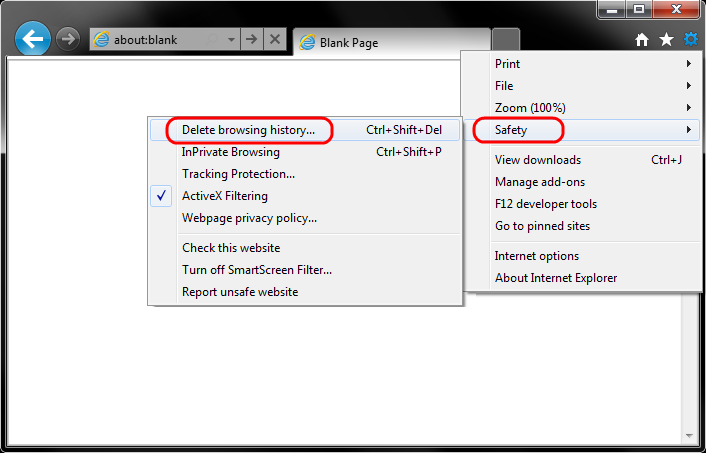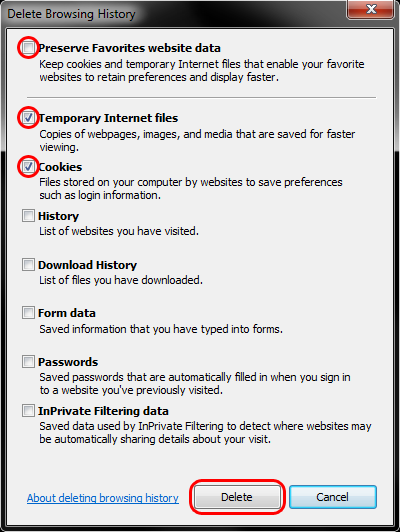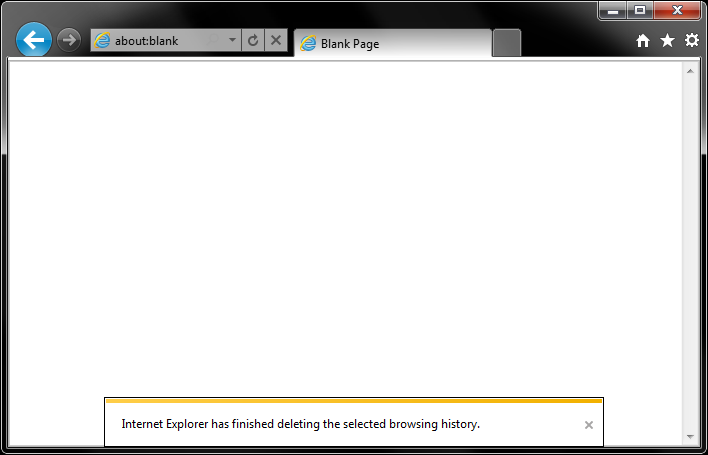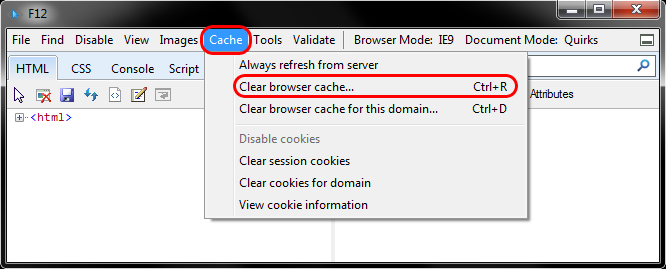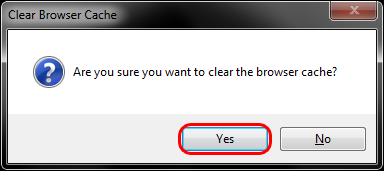-
- Select Tools (via the Gear Icon) > Safety > Delete browsing history….
- Make sure to uncheck Preserve Favorites website data and check both Temporary Internet Files and Cookies then click Delete.
- You will get a confirmation at the bottom of the window once it has successfully cleared your cache and cookies.
- Select Tools (via the Gear Icon) > Safety > Delete browsing history….
Further Troubleshooting
The above procedure for clearing cache and cookies should work for the majority of websites, but certain website and applications such as WiscMail require a more thorough procedure. If you are still having issues, try to steps below.
- Close out of Internet Options. Click on Tools and select Developer Tools.
- In the Developer Tools window, click on Cache and select Clear Browser Cache…
- Click Yes to confirm the clearing of the browser cache.
The source of this guide is found here