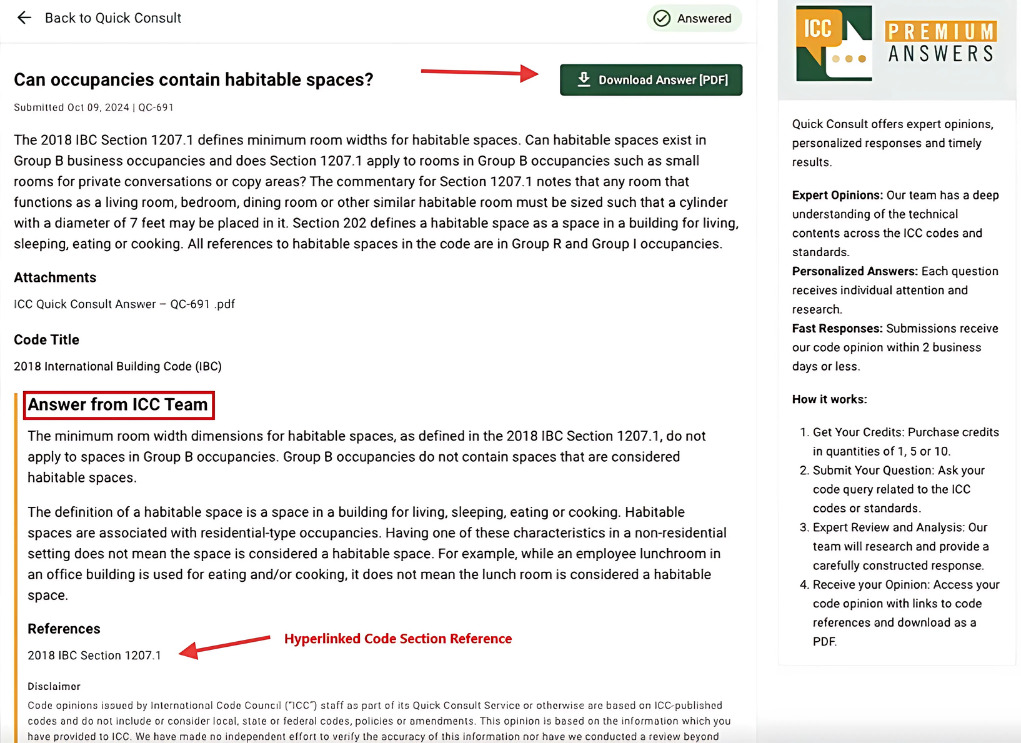- Overview
- Find Quick Consult Within Premium Answers
- Purchase Credits
- Submit Your Custom Question
- Status of Your Answer
- Receiving & Downloading Answer
- Access Your Question Archive
- Support
1. Overview
Quick Consult allows any registered Digital Codes user (regardless of subscription status) to ask a custom question about any of the International Codes (I-Codes and Standards) and get an ICC response opinion in 2 business days or less. This is a paid service. To ask a question, a user must purchase a credit. That user receives a personalized code opinion as a PDF.
2. Find Quick Consult Within Premium Answers
Quick Consult is part of ICC Premium Answers and can be found as a tab within that Feature at https://codes-stage.iccsafe.org/quick-consult/.
Access Quick Consult in the Top-Left Nav “Menu” and select “Quick Consult”.
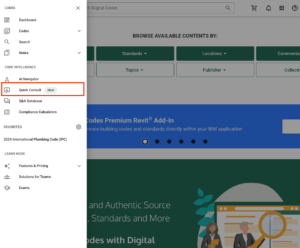
OR Access Quick Consult in ICC Premium Answers under the “Quick Consult” tab.
3. Purchase Credits
Before you can click the “Ask New Question” button you must Sign In or Create an Account. You must then purchase credits to ask your code question. One credit is equal to one question. You can purchase credits in quantities of 1, 5, or 10. With a purchase of 5 credits and 10 credits, there is a discount on the cost of each credit. 5 Credits have a discount of 23% off, and 10 credits have a discount of 36% off.
Once you have selected the number of credits you would like to purchase, select the gold “Review” button in the lower right-hand corner to continue purchasing your credits.
Once you have confirmed your purchase, you will then see a confirmation in a green box at the top of the screen.
4. Submit Your Custom Question
Now you’re ready to ask your code question! Click the dark green “Ask New Question” button to submit a question to an ICC expert (image below).
5. Status of Your Answer
Once you have submitted your question, you will then be routed back to the main Quick Consult page. Here you will see the confirmation that you question has been submitted at the top of the page in the green message box. You will also receive a confirmation email to the email address you use for your Digital Codes account. You will notice that your credit has been redeemed for your question submission and also the status of your Quick Consult questions located on this page as well (red box in image below).
6. Receiving & Downloading Answer
Once your question has been answered, you will receive an email confirmation that your ICC Premium Answer Quick Consult Code Opinion is ready, and your question will then move into the “Answered” tab.
7. Access Your Question Archive
Once you have submitted one or more Quick Consult questions, you can easily return to your Quick Consult page to view all submitted, in progress, and answered questions at any time.
8. Support
There are two types of Support and it’s important to choose the right pathway:
- Questions about the ICC Code Opinion: The Quick Consult Service allows you to submit comments while your question is in the “In Progress” status and for 48 hours afterward. After 48 hours, this option is closed.
- Technical Questions: For questions about the website application, the purchase process, or any questions “not about content,” please contact ICC Customer Support.