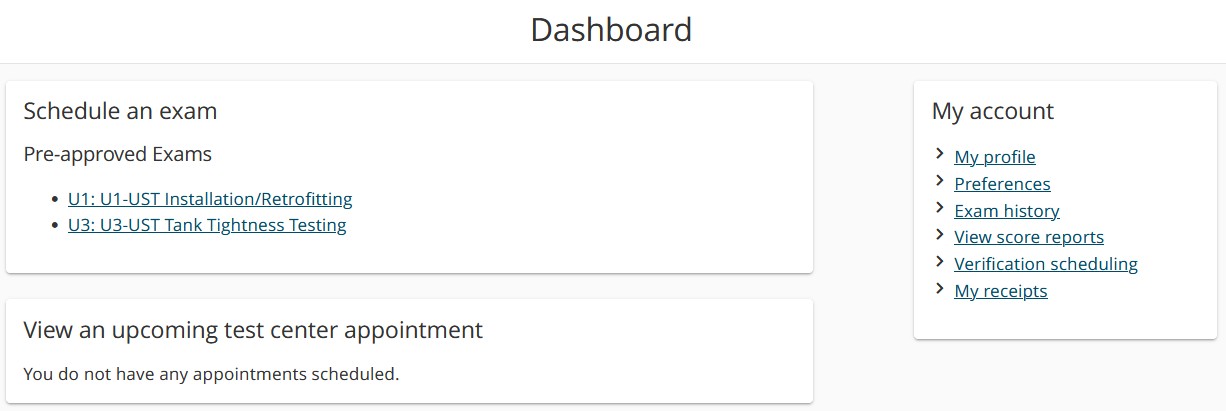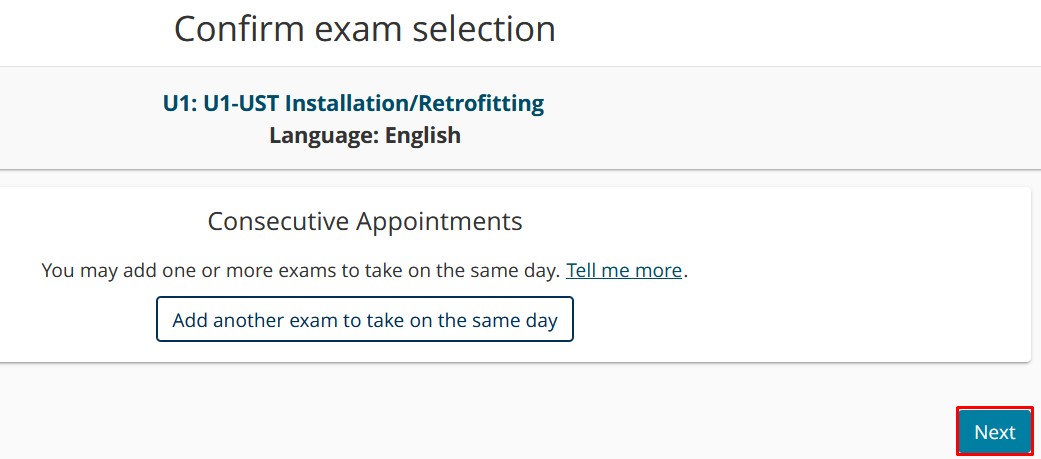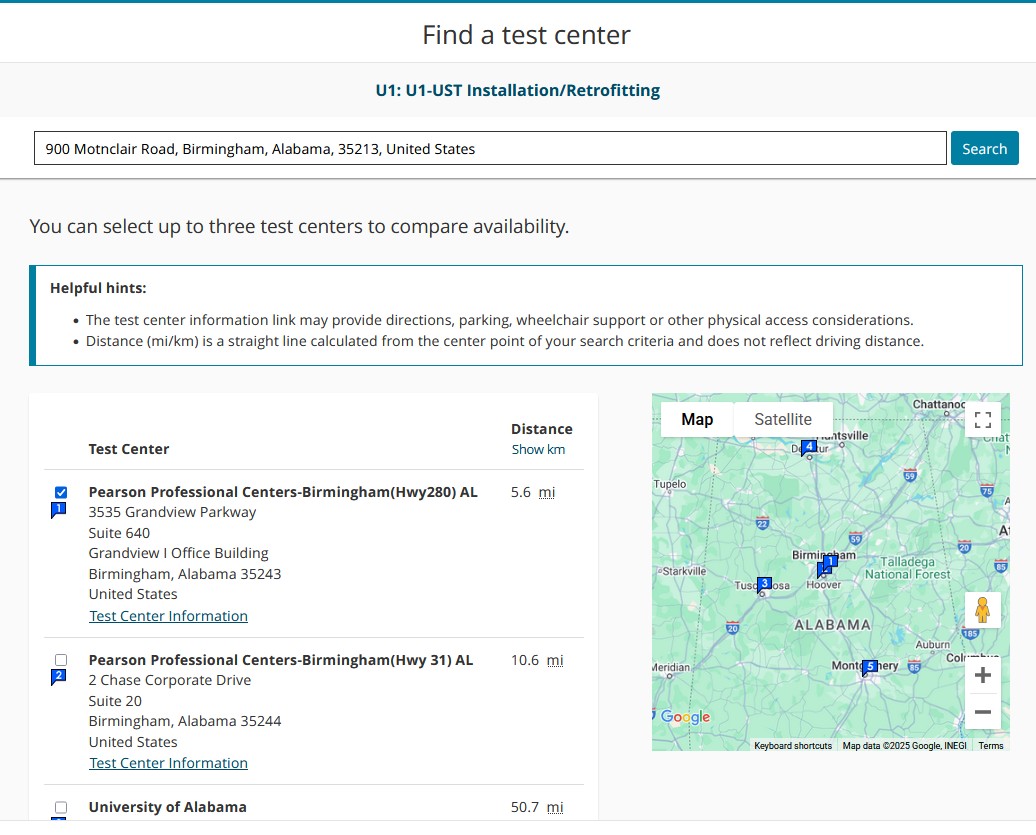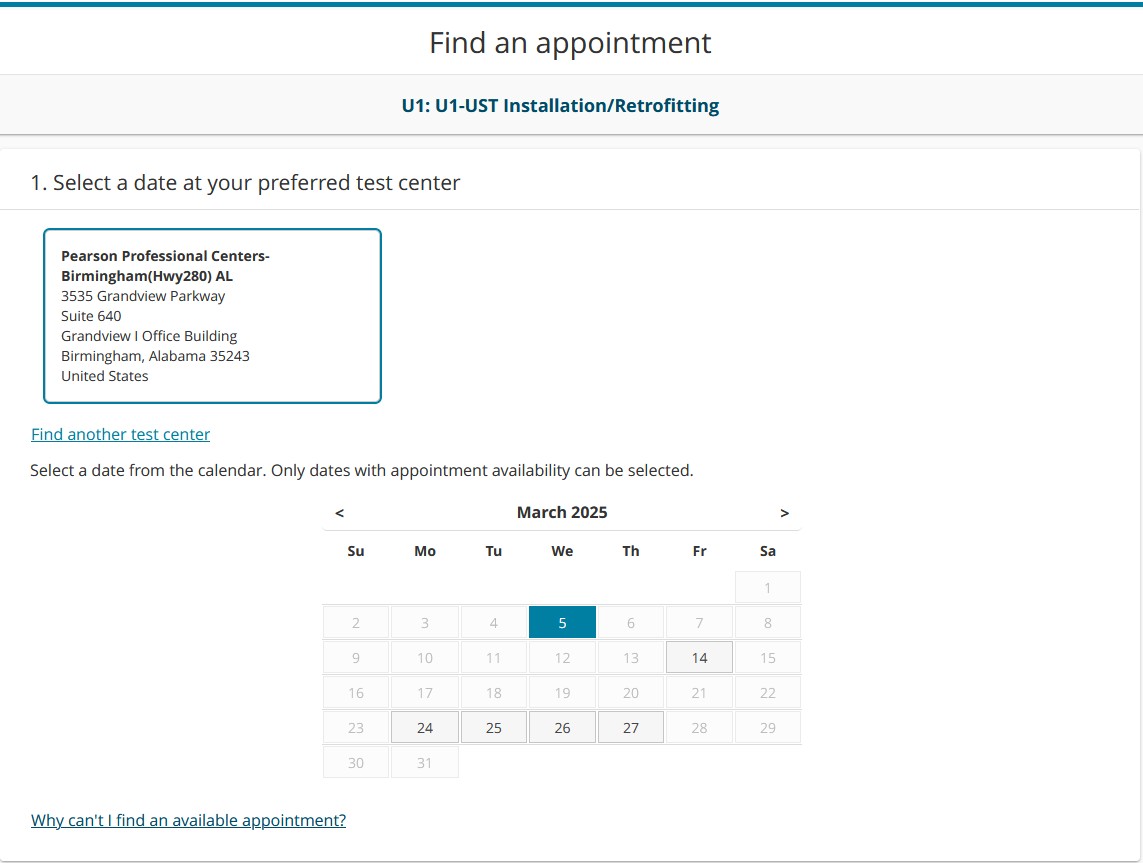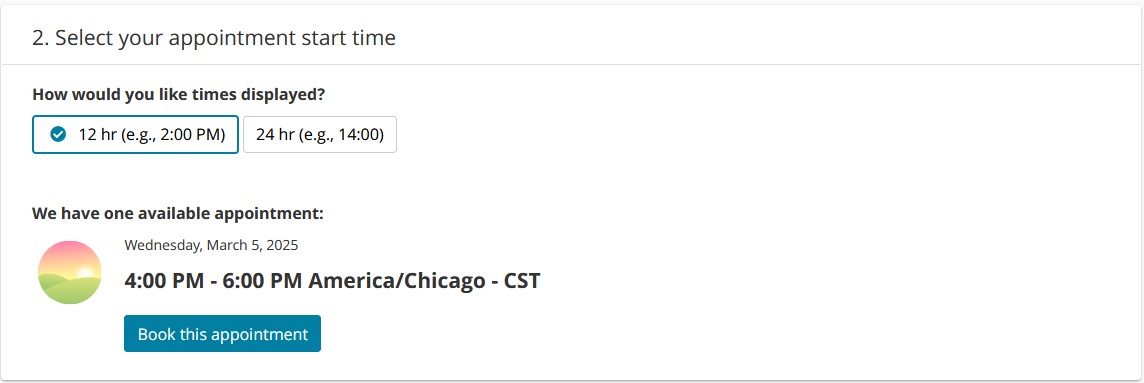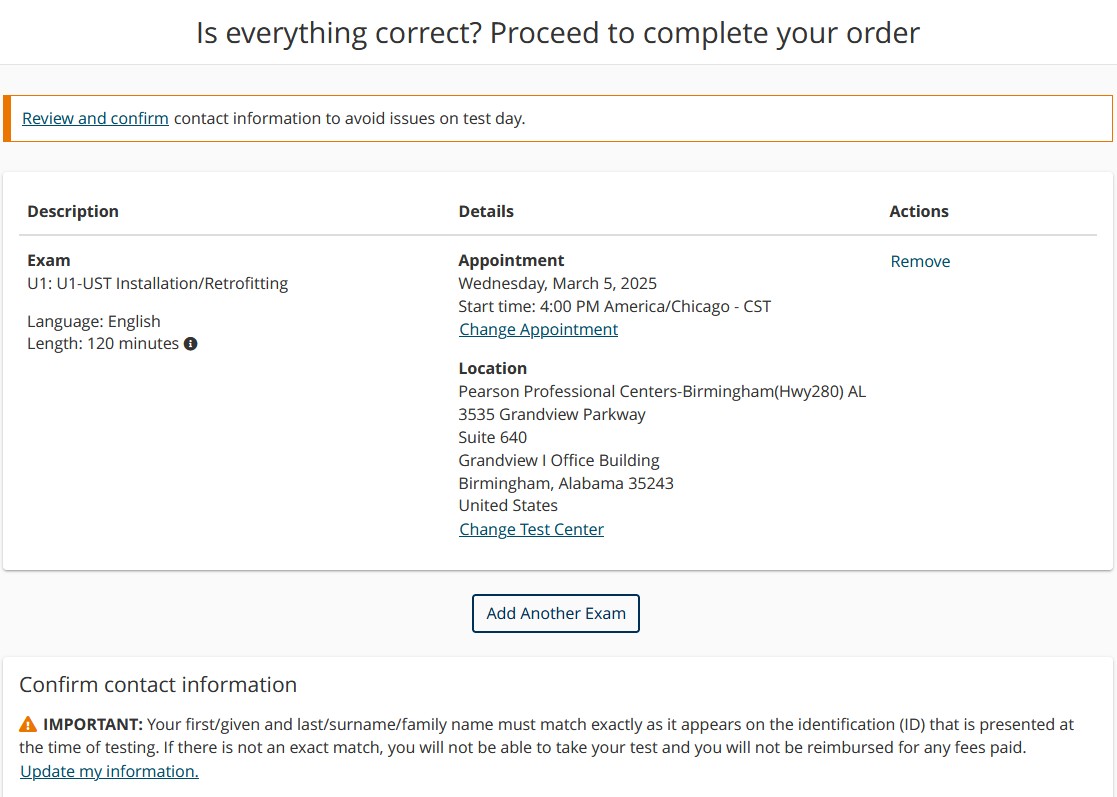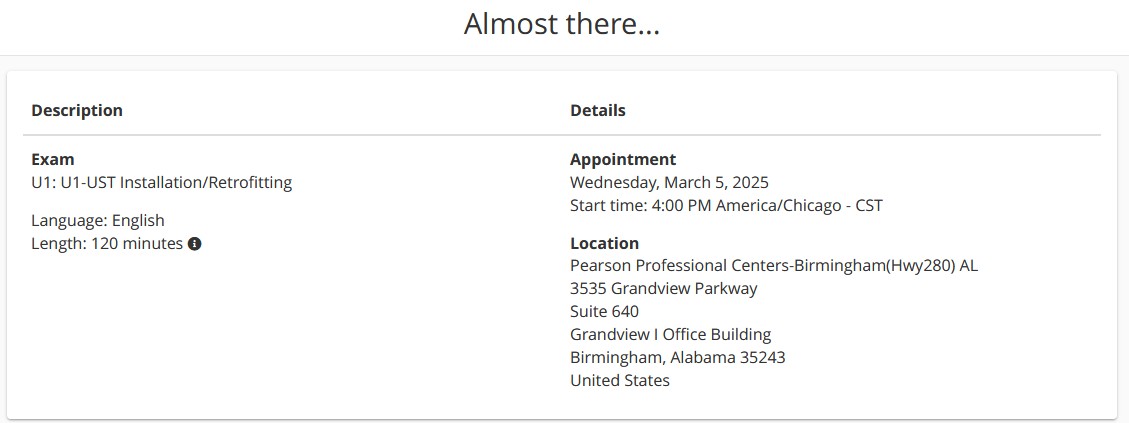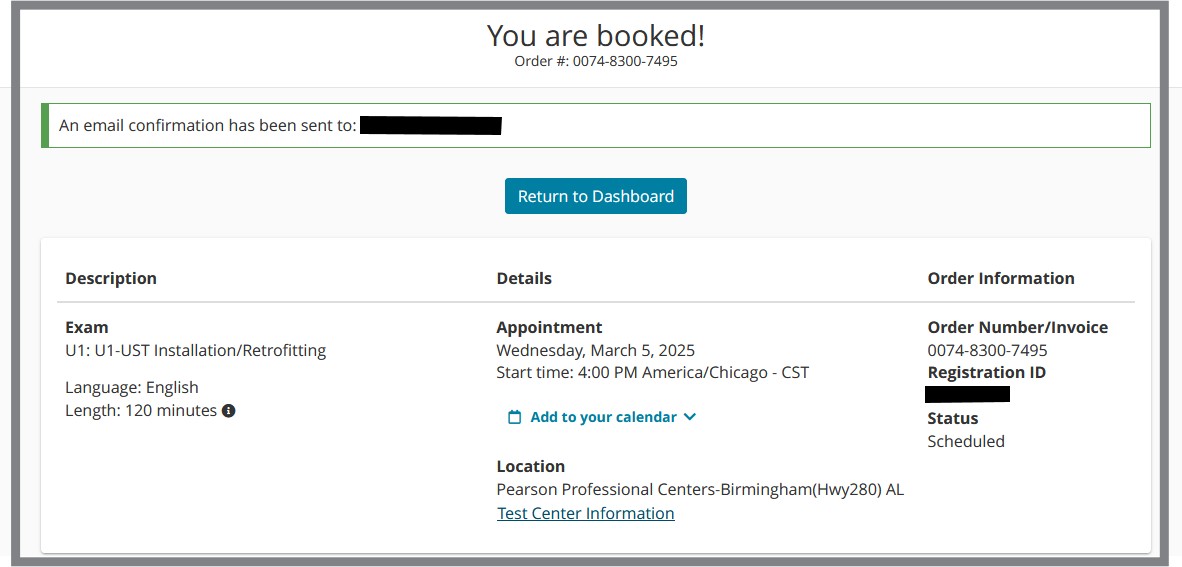Once you log into myICC, click on the Exams tab, then “My Exams”
- Pearson VUE exams appear as CBT under “Type”
- Click on SCHEDULE EXAM under Action
- You will be taken to the Pearson VUE website where you can view and schedule CBT exam(s) you’ve purchased.
- You will be taken to the Pearson VUE website where you can view and schedule CBT exam(s) you’ve purchased.
- Click on the pre-approved exam you plan to schedule.
- Click Next to review the ICC Testing Policies
- Click Agree
- Find a Test Center in your area. The Map search will look similar to that below:
-
- Select up to three (3) testing locations to compare availability.
- Once you have selected one or more testing centers; click Next.
- On the Find an Appointment page, select the date at your preferred test center.
- Only available dates can be selected.
- Once you select a date, available times will appear at the bottom of the calendar.
- Once you have chosen your time, you will be taken to a page to Review and Confirm your appointment details.
- Note: When you Confirm your Contact Information, note that your name must EXACTLY match the identification (i.e. driver’s license, passport) that you present at the test center or you will not be able to take your exam.
-
The identification must:
-
have the same legal first and last name that matches your exam record
-
not be expired
-
have a signature
-
- If everything is correct, click Next to the Submit Order page
Booking Confirmation page – includes Order # and Registration ID.
- You will receive an email outlining the details of your appointment.