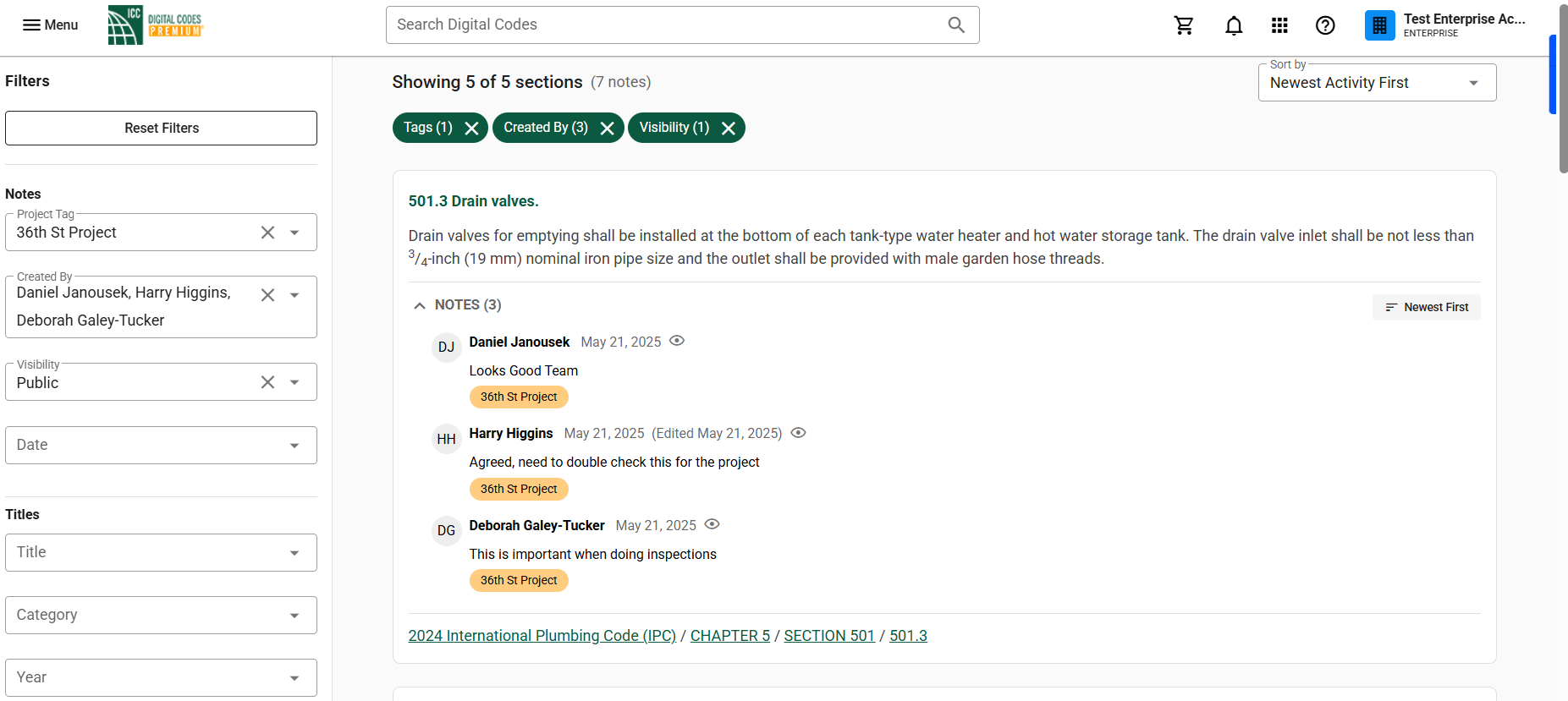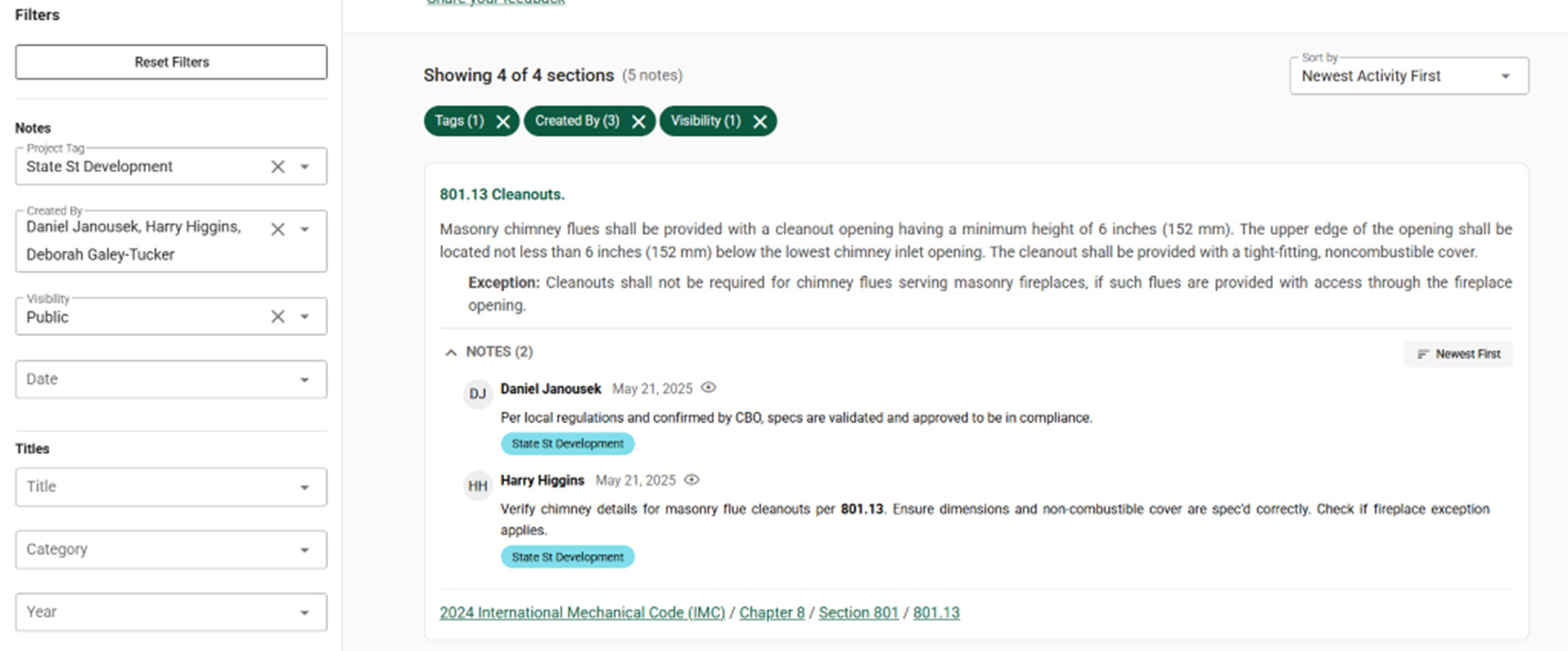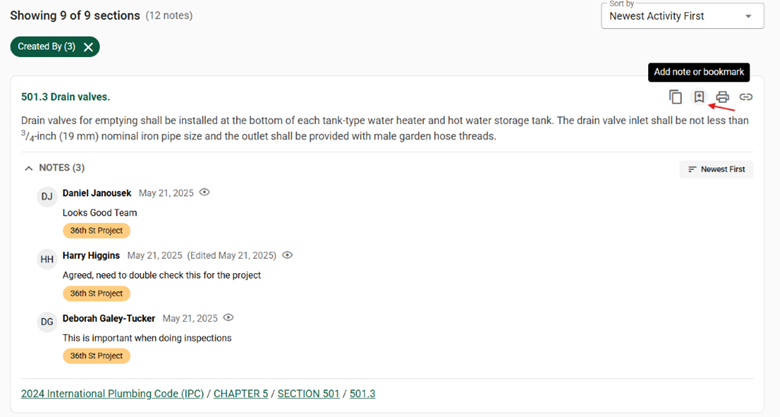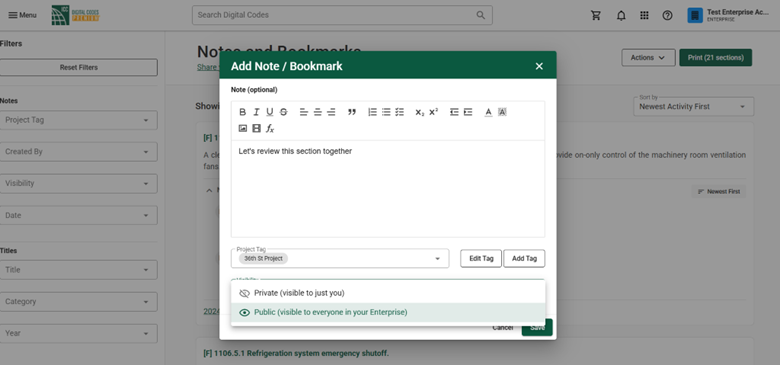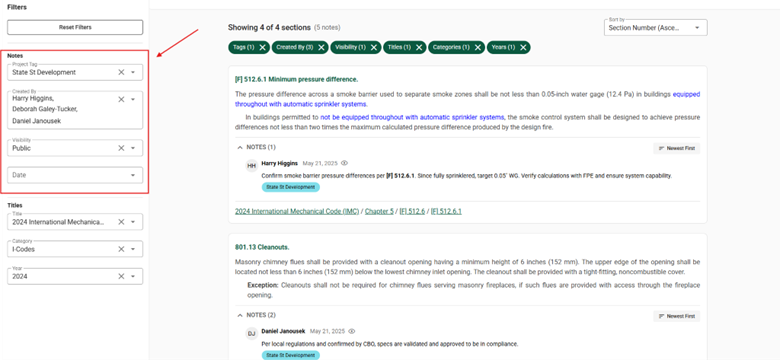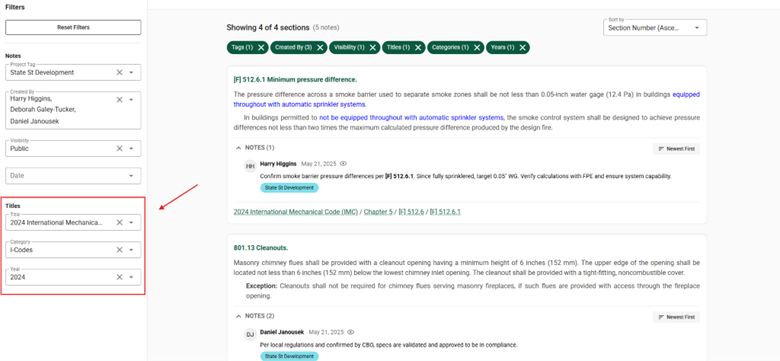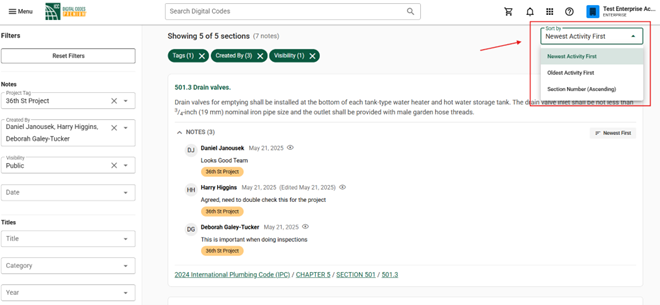Table of Contents
1. Overview
Team collaboration is an essential part of reviewing, interpreting, and applying codes effectively. Digital Codes Premium Enterprise supports this process by enabling teams to add notes directly within shared code content. Notes are visible in real time, with filters that allow teams to quickly find what’s relevant—based on who created the note, when it was added, and how it’s categorized.
Whether you’re managing plan reviews, updating policies, or preparing training materials, these features help your team stay aligned and reduce time spent managing disconnected communications. Get aligned, stay organized, and collaborate better than ever.
2. Team Markup of Shared Content
Team members with access to the same code title can add notes directly to specific code sections. These notes appear inline beneath the referenced section, displaying the contributor’s name, the time the note was added, and any associated project tag.
This shared markup environment creates a centralized thread of communication that stays attached to the relevant content. Instead of tracking comments across emails or spreadsheets, all collaboration happens in one place—right where the code lives. This makes it easy for team members to review decisions, provide feedback, ask questions, and document interpretations collaboratively. Over time, teams can build a running thread of notes that supports shared understanding, version control, and historical context for decisions tied to the code.
Public notes are visible to all team members with access to the code title. Private notes are visible only to the person who created them. This flexibility allows teams to share insights broadly or keep personal notes separate as needed.
3. How to Create Notes
1. Click the note icon from the section toolbar in the right corner of a code section.
2. Enter the text you’d like to add to your note.
3. Add a project tag to categorize your note if desired.
4. Choose whether to make the note public to your team or private for self use.
5. Click Save to add your note to the code section. If public, your team will be able to view.
4. How to Find Notes
To help you quickly find when and where notes are added, smart filters have been added. Whether you’re looking for notes created by a specific team member, notes tagged with a particular project tag, or notes added on a certain date, these filters make it easy to find exactly what you need.
Notes Filters help you quickly locate relevant notes by topic, team member, and date:
- Project Tag: Filter by tags added during note creation.
- Created By: Filter by the team member who added the note.
- Visibility: Show only public, only private, or all notes.
- Date: Limit results to a specific date range.
Title Filters allow you to narrow results based on the source content:
- Title: Filter by the name of the code title.
- Category: Filter by type, such as I-Codes, publisher, or supplemental materials.
- Year: Filter by the publication year of the code title.
You can also sort notes using the dropdown menu in the upper right corner of the title. These sorting options allow team members to organize notes in a way that best supports their workflow—whether that means reviewing the latest updates first, tracing the full history of input from oldest to newest, or following the structure of the code title section by section.
Sort options include:
-
Newest Activity First
-
Oldest Activity First
-
Section Number (Ascending)
These search features are designed to enhance collaboration by helping you find the notes you need with ease.
5. Collaboration Benefits
Digital Codes Premium Enterprise is designed to make team collaboration more intuitive, more transparent, and more efficient than ever. Whether you’re leading plan reviews, coordinating code updates, or training new staff, these features help everyone stay aligned—without juggling external files, never-ending email threads, or fragmented notes.
Here’s how it enhances your team’s workflow:
- Easier than ever to create and find notes – With just a few clicks, any team member can annotate a code section. Notes are instantly saved, searchable, and organized.
- Quick access to the right insights – Smart filters by project tag, team member, date, title, and category mean you can zero in on the feedback that matters most—fast.
- Everything stays in context – Notes appear directly beneath the code section they reference, eliminating the guesswork of “which part of the code was this about?”
- Keeps your whole team aligned – Everyone works from the same source of truth, seeing real-time updates and conversation threads.
- Built for long-term collaboration – Whether reviewing new editions or maintaining jurisdictional amendments, your notes are organized, preserved, and ready to reference later.
These tools help your team spend less time managing communication and more time engaging with the content that matters.