In this article, you will see show to book your remote proctored exam and our NEW in-person testing option.
Note: Testing options are available after purchasing the exam.
When you log in to your myICC account, click “My Exams” on your myICC dashboard:
You’ll see a listing of all of your exams that you have purchased.

To access information specifics regarding your exam such as the content you will be required to know, references used, and exam length, select the “More Info” button under Action.

To get started with your PRONTO exam, select the “Take Exam” button under Action.

You will get a message pop up confirming you are ready to begin your exam.
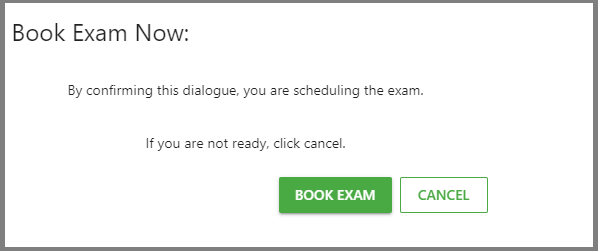
Here is where you will see the Code of Ethics. It is important that you read this as booking your appointment is confirming you have read and agree to the terms.
This is where you will choose your either Remote Proctoring on or In-Person Proctoring.
Below is the step-by-step for In-Person Proctoring
Click on the radio button for In-Person Proctoring and click Next.
Note: Your selection will turn Yellow once you click on the radio button.
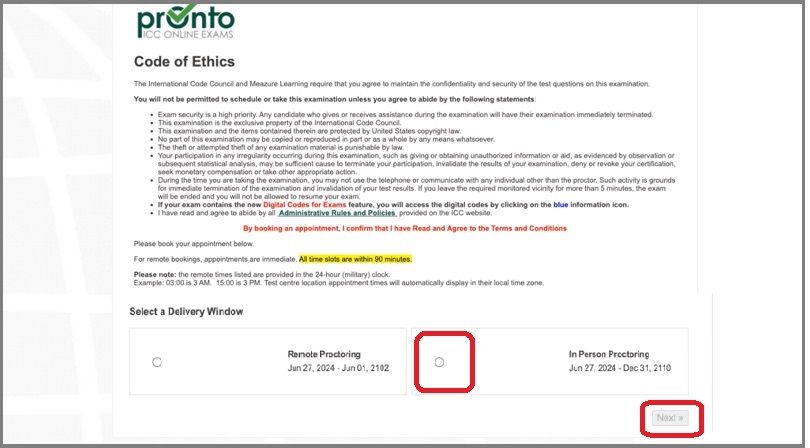
Search for a test center by entering your address, city, or zip code. Click on the radio button for your preferred test center.
Note: Your selection will turn Yellow once you click on the radio button.
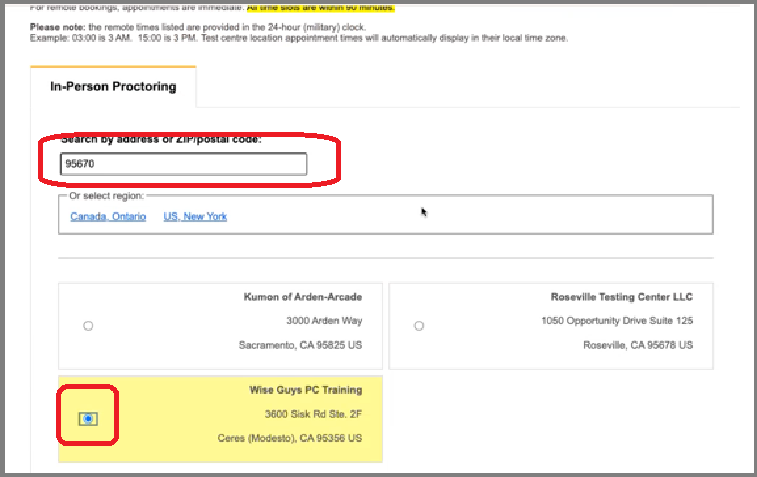
Select your preferred date and time by selecting the radio button and click Book.
NOTE: test center times reflected are in the test center’s time zone.
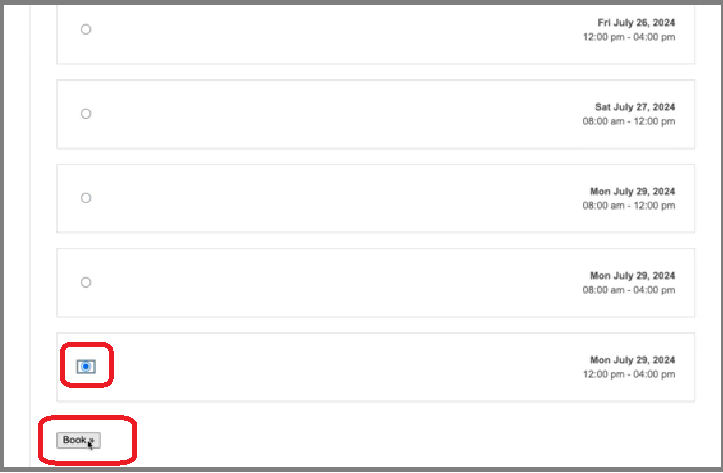
You will then be directed to pay the in-person testing premium.
NOTE: This fee cannot be waived.
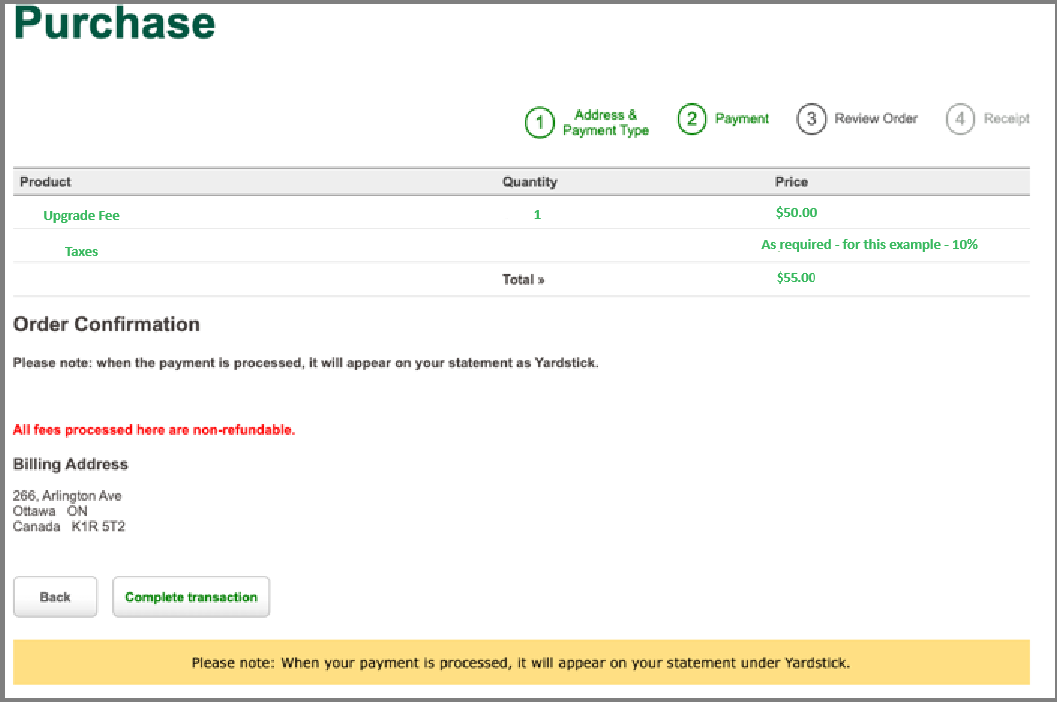
Congratulations! Your exam is now booked at an In-person Testing Center. You will receive a confirmation letter in your email box with further instructions.
Below is the step-by-step for Remote Proctoring
Click on the radio button beside Remote Proctoring.
Note: Your selection will turn Yellow once you click on the radio button.
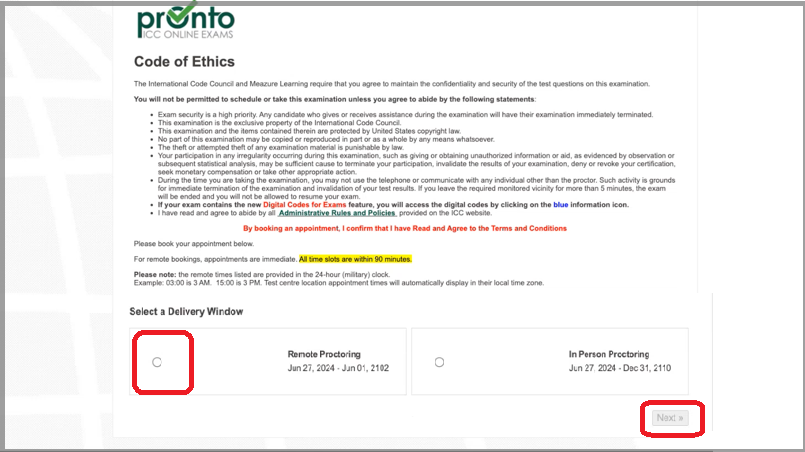
NOTE: The list of times are in 24-hour format. Select your time zone according to Coordinated Universal Time (UTC).
North American Time Zone conversions during Daylight Saving
- Hawaii-Aleutian Time = (-9:00)
- Alaska Time = (-8:00) ex: Anchorage, United States
- Pacific Time = (-7:00) ex: Los Angeles, United States; Fort Nelson, Canada
- Mountain Time = (-6:00) ex: Arizona, United States; Boise, ID, United States
- Central Time = (-5:00) ex: Chicago, United States; Mexico City, Mexico
- Eastern Time= (-4:00) ex: New York; Detroit, MI, United States
Then click today’s date on the calendar and select your time.
ProctorU schedules exams within 15-minute intervals for up to 90 minutes.
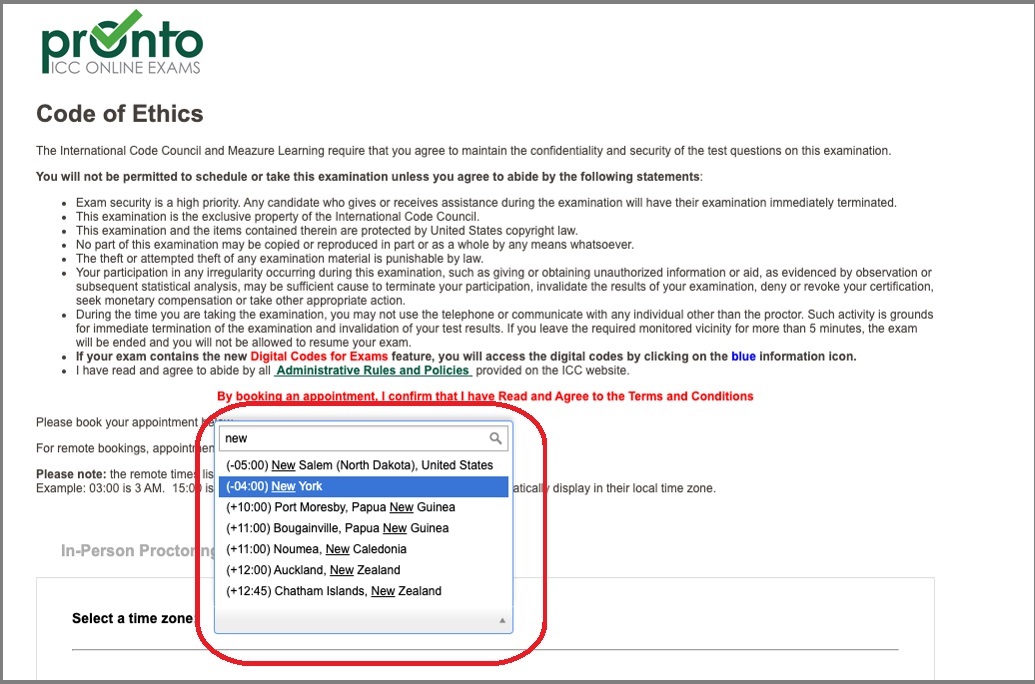
Once you hit Submit Booking, you will receive an Appointment Details page with an “Exam Available in” message.
Congratulations! Your exam is now booked for online remote proctoring.
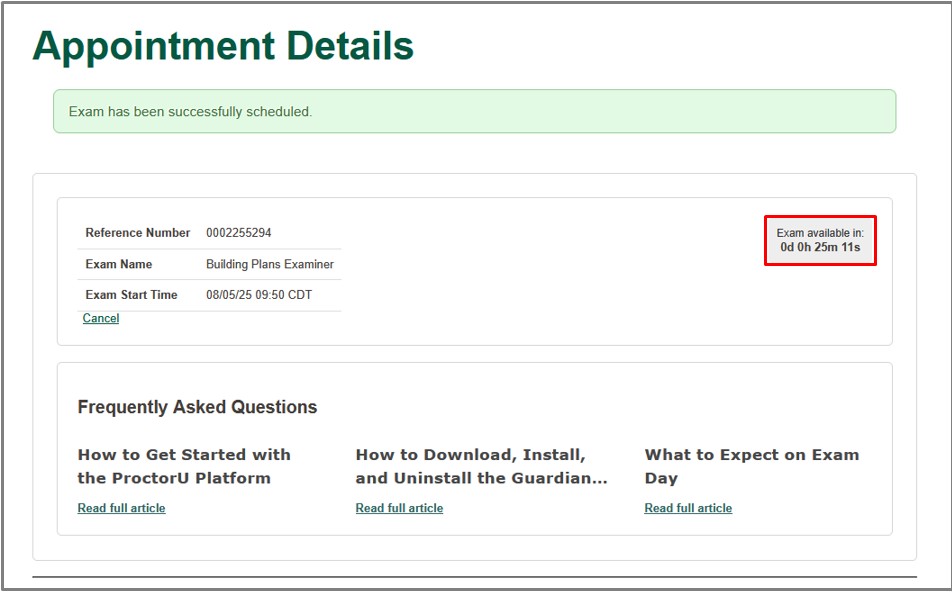
Please review the steps below to ensure you do not miss your exam appointment.
- Once the “Exam Available in” countdown timer hits 0d 0h 0m 0s, the page will refresh and Launch Exam will appear in the top right corner.
- Once your exam is Available, the timer will read “Exam Expires in”.
- You will have until the time expires to click on Launch Exam.
- If you do not click on Launch Exam before the timer expires, you will lose your exam attempt and forfeit your exam fee.
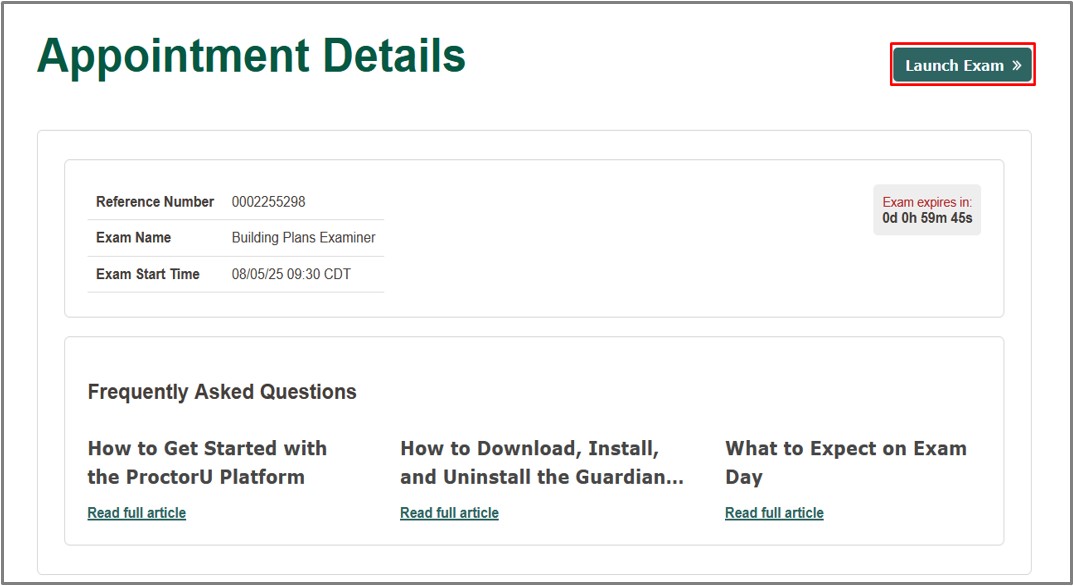
You will now start the process for connecting with your online remote proctor.
Want the Full Guide to PRONTO?
Visit our PRONTO Exam Administration Guide
Still have Questions? We’re here to help!
Contact us at customersuccess@iccsafe.org.
