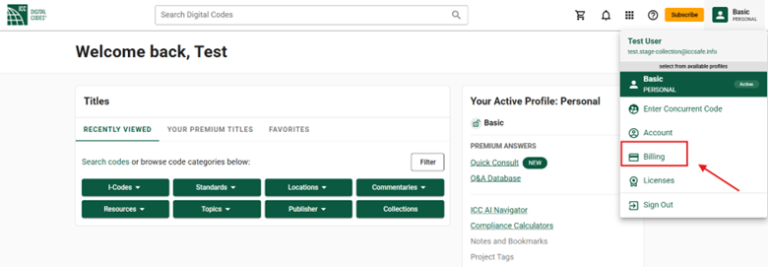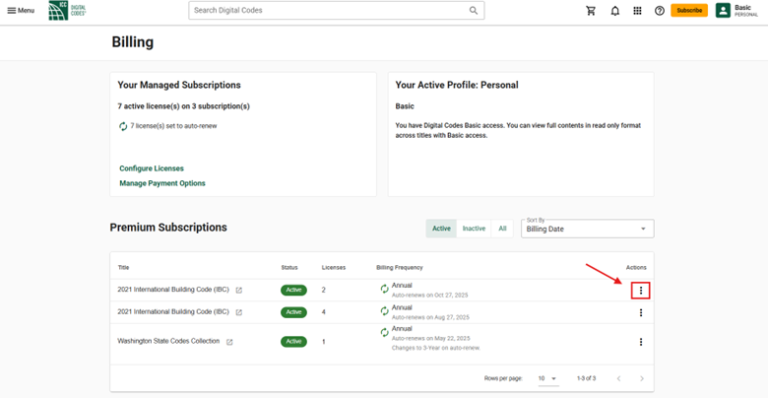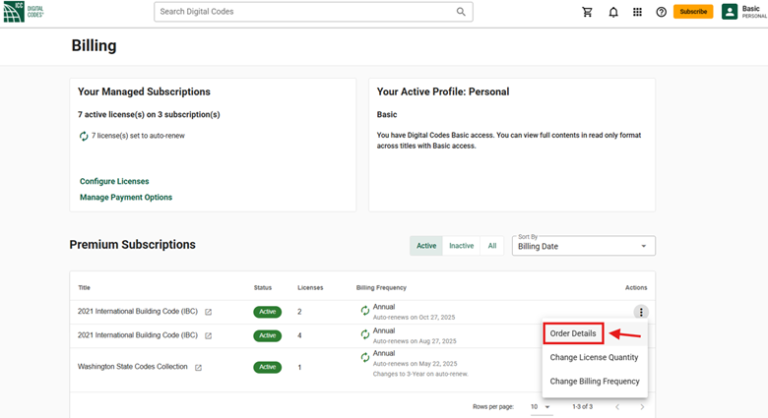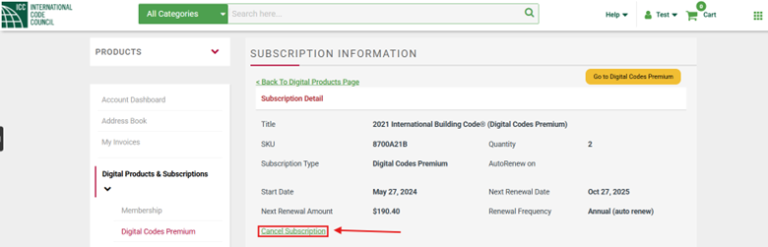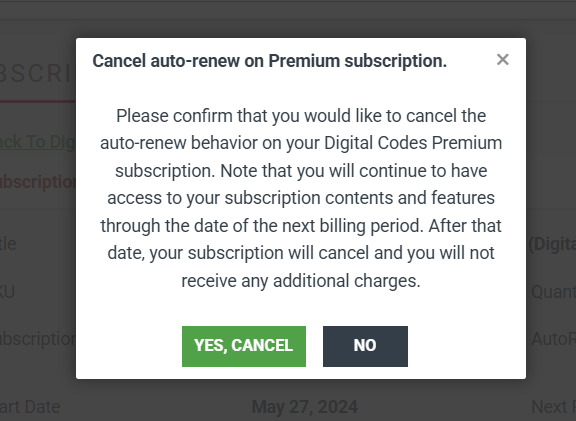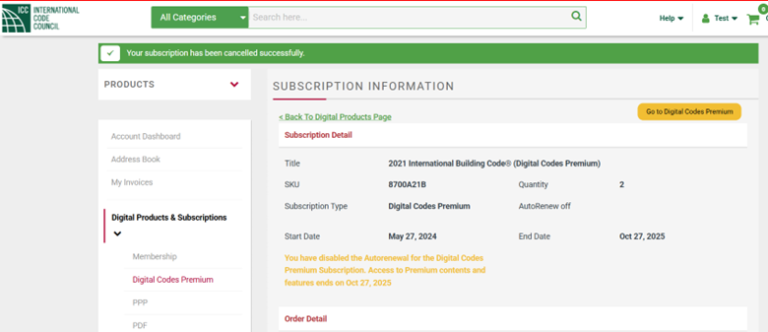- Access Your Billing Page
- Select the Subscription You Want to Cancel
- Open Order Details
- Click “Cancel Subscription”
- Confirm Cancellation
- Receive Confirmation
1. Access Your Billing Page
- Navigate to the account menu in the upper right corner.
- Click “Billing” to open your Digital Codes Premium Billing Page.
2. Select the Subscription You Want to Cancel
- Locate the subscription you’d like to cancel.
- Click the vertical ellipses (three dots) to the right of the subscription in the Actions column.
- A dropdown menu with subscription management options will appear.
3. Open Order Details
Click “Order Details” from the menu. You will be redirected to your Subscription Information Page.
4. Click “Cancel Subscription”
- So long as the auto renew status is active, you will see a “Cancel Subscription” link beneath the Next Renewal Amount. Click the green “Cancel Subscription” link to deactivate auto renewal.
5. Confirm Cancellation
- A pop-up message will appear asking you to confirm auto-renew cancellation.
- Click “YES, CANCEL” to proceed with disabling auto renew or “NO” to cancel and close the modal.
6. Receive Confirmation
- Once you confirm, you will see a gold confirmation message stating that auto-renew has been disabled.
- You will also see the exact date when your Premium access will expire and will not be renewed. You will continue to have access to your subscription for the remainder of the current billing period.