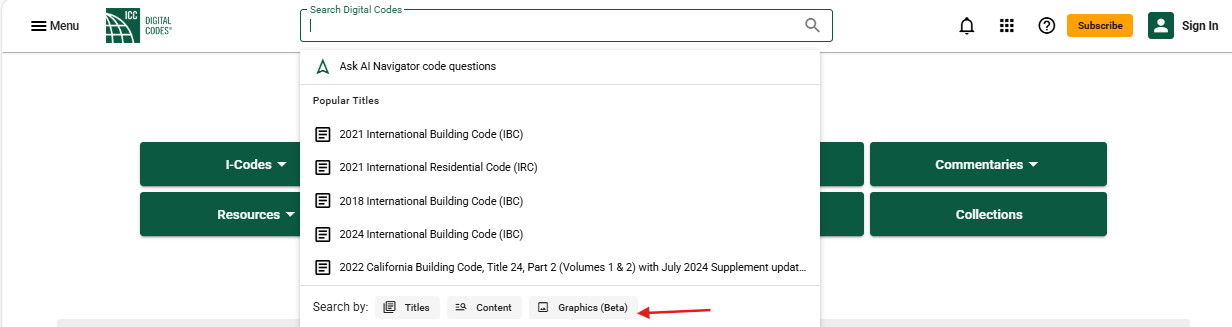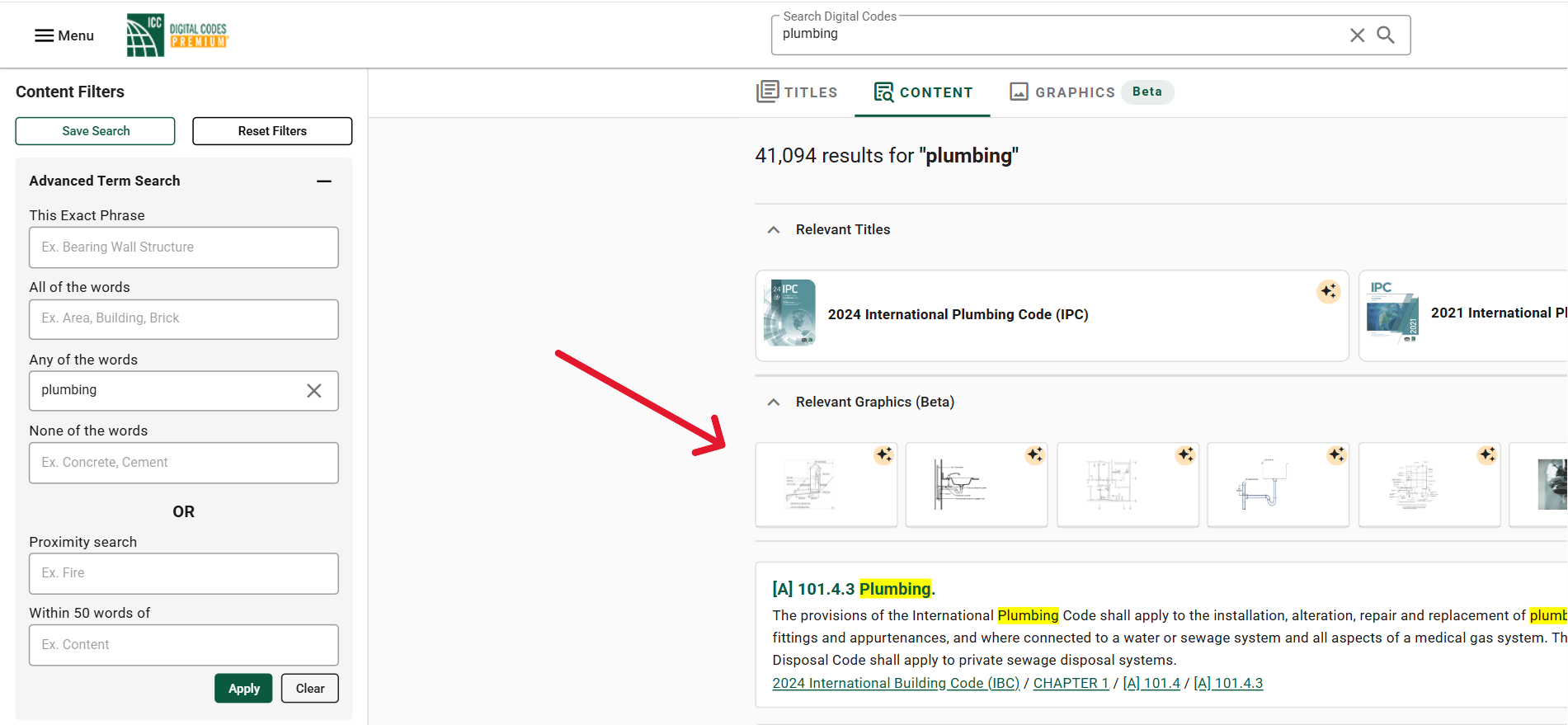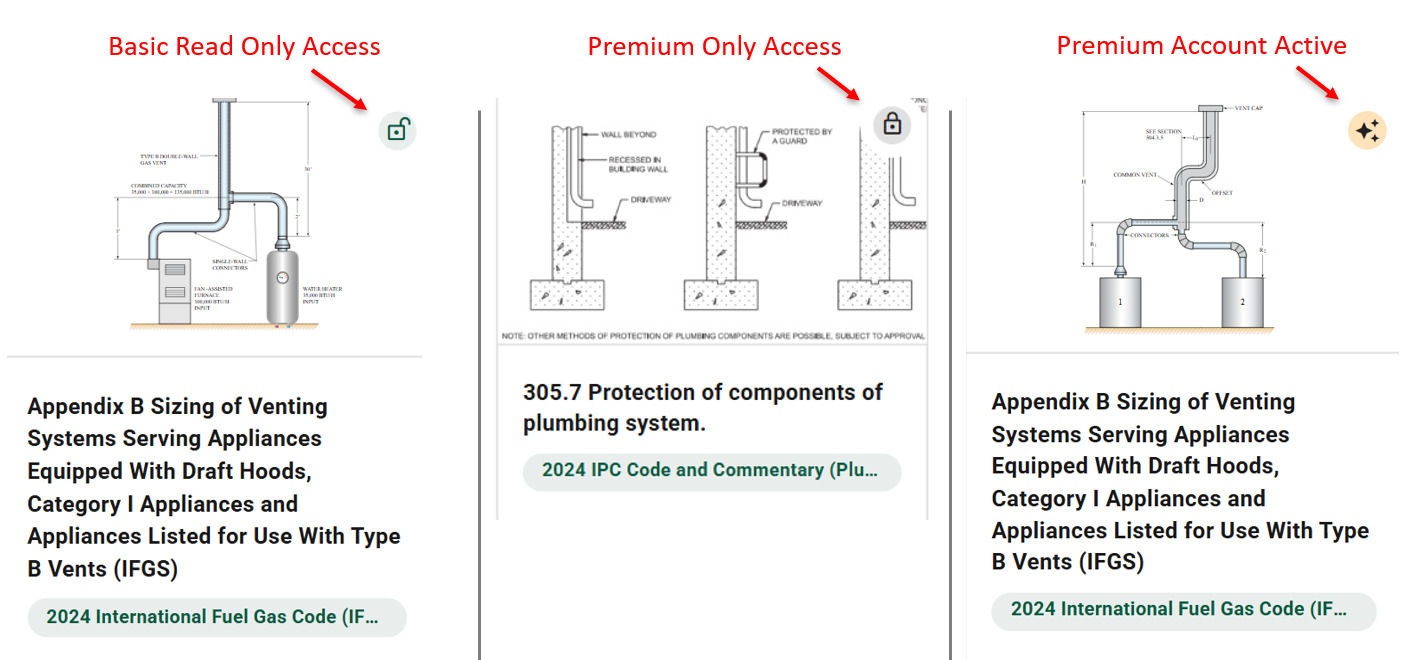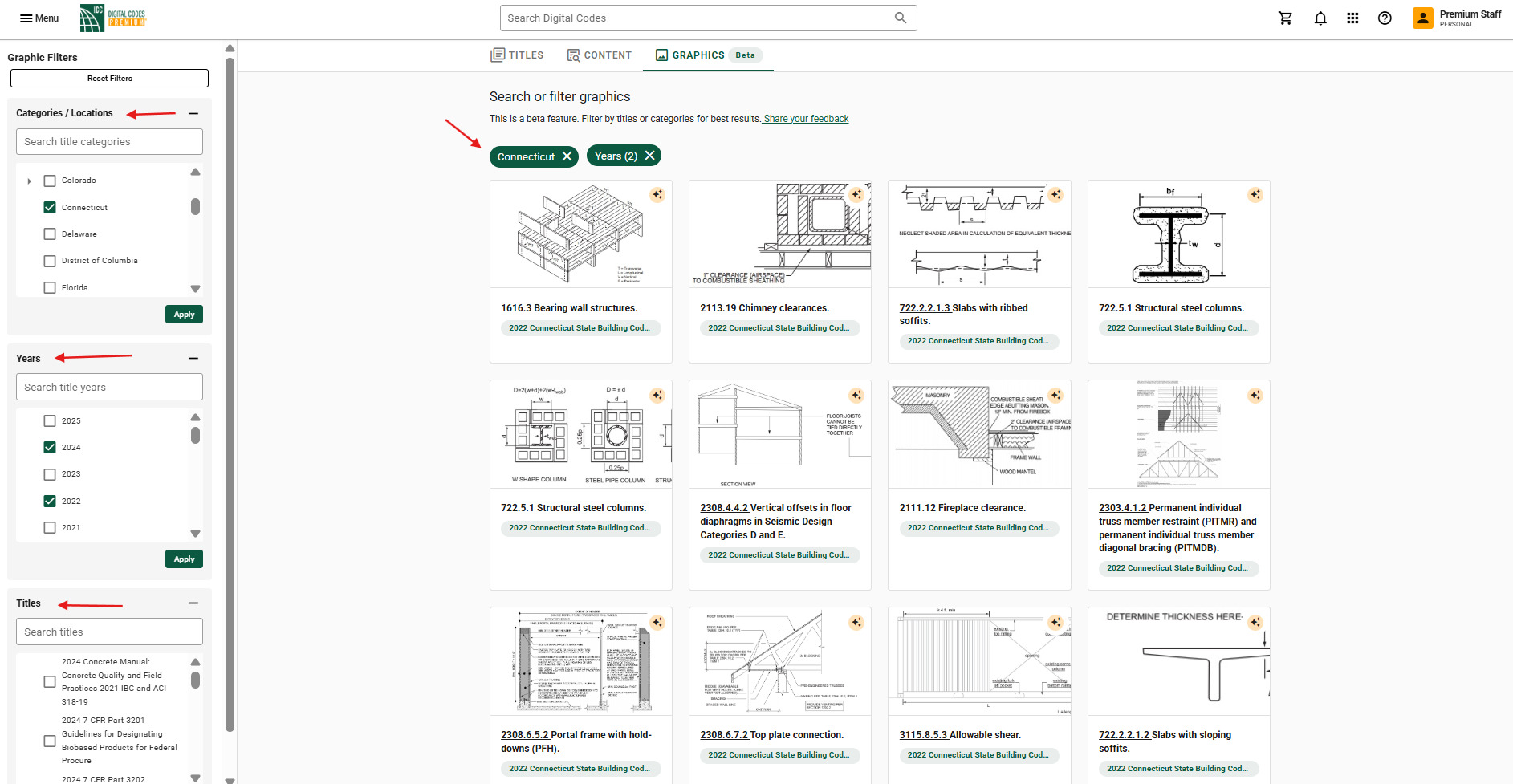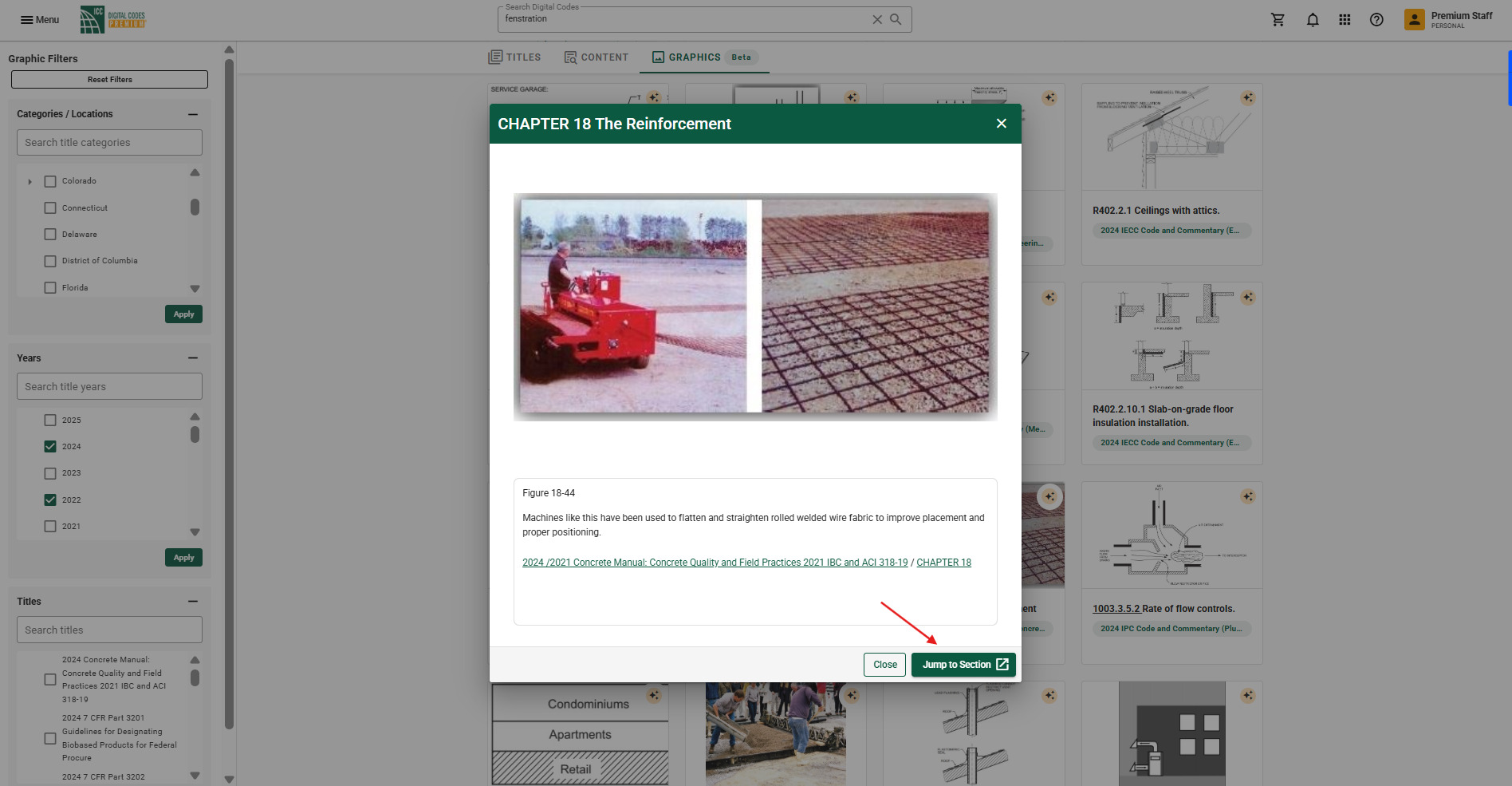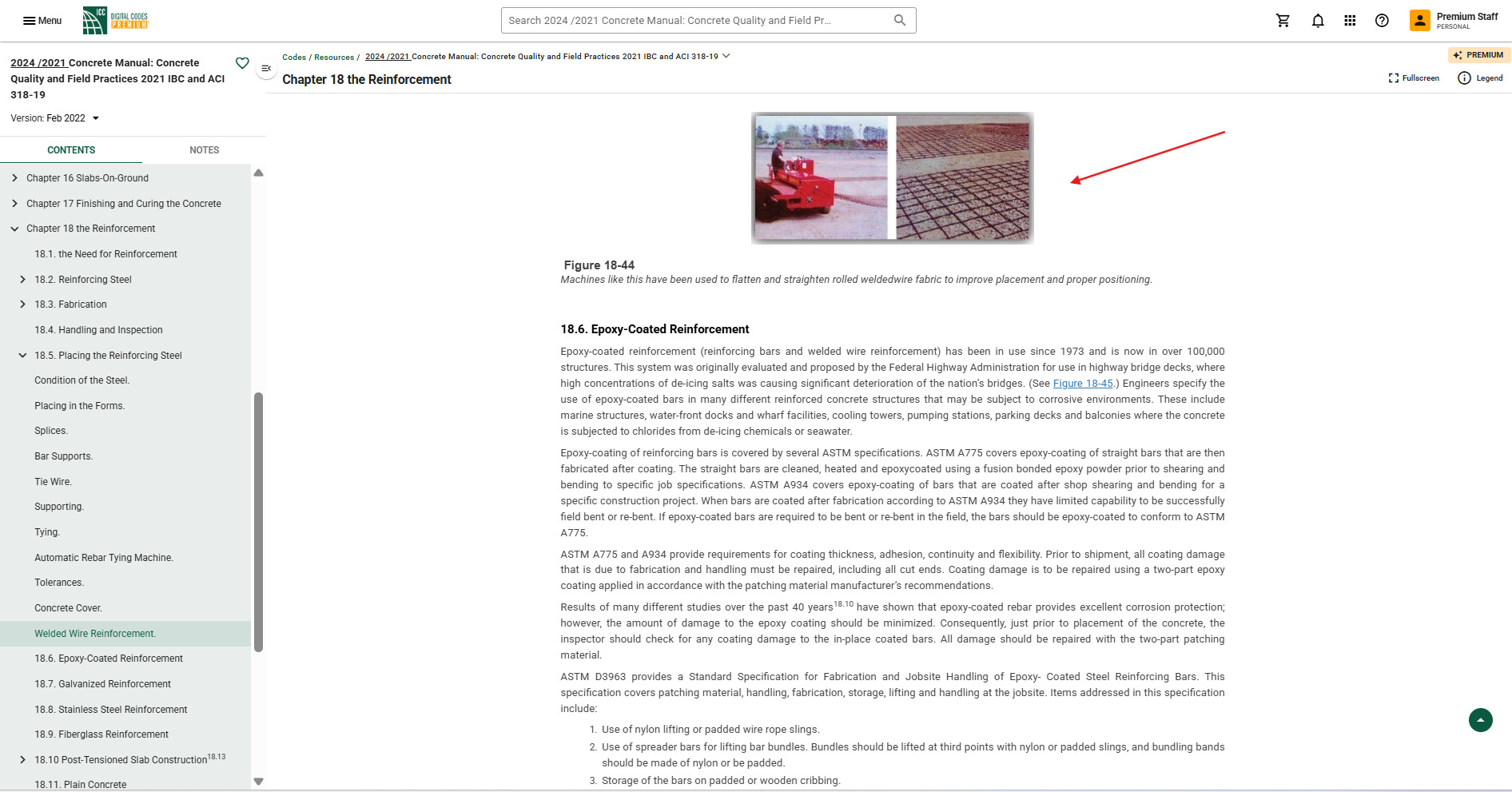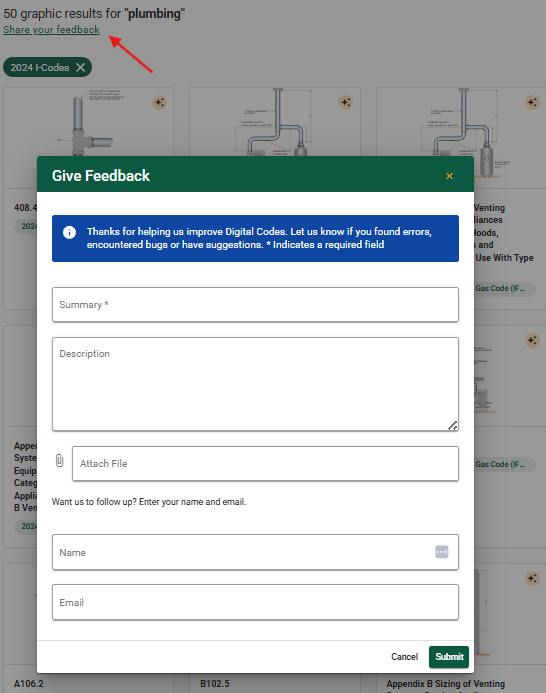3. Levels of Access to Graphic Search
5. How to Jump to Referenced Code Sections
1. Overview
Graphic Search BETA introduces a visual way to search content within the Digital Codes platform. This feature enhances how users find and interact with images such as diagrams, figures, and photographs, helping to better illustrate complex code concepts. Graphic Search is built to improve clarity, speed up research, and make code navigation more intuitive. Each image is paired with a caption that typically includes the section title and figure name. These visuals help users quickly access relevant illustrations and their respective code sections.
2. Accessing Graphic Search
There are two main ways to access Graphic Search within Digital Codes:
- Navigate Directly to Graphic Search Page
-
- From the codes.iccsafe.org homepage, click inside the main search bar. At the bottom of the dropdown, you’ll see a “Graphics (Beta)” button. Clicking this will take you directly to the full Graphic Search experience.
2. After Submitting a Keyword into Main Search Bar
-
- You can also access Graphic Search results after submitting any keyword into the main search bar. For example, typing “plumbing” into the search bar will return results across different tabs—Titles, Content, and Graphics (Beta). In this view, you’ll see a “Relevant Graphics” section displaying thumbnails that match your keyword.
3. Levels of Access to Graphic Search
There are two main levels of access to Graphic Search. Users across all Digital Codes Premium subscriptions (Singles, Collections, and Complete) are able to click into any image to open it in a modal window. Within this view, they can see the full graphic, read the section caption, and click through to the exact location in the code where the figure appears. This provides an efficient way to move between visuals and code text without losing context.
However, Basic users—those who are not signed in or have not yet upgraded to Premium—can still explore graphic search with non-premium titles. A lock icon is shown on images that are restricted to Premium access. For more information on Basic vs Premium, view the article linked here.
4. How to Filter
Filters are available on the left-hand side of the Graphic Search page. These tools allow users to narrow their search and find the most relevant images.
Available filters include:
- Title – Select specific I-Codes or standards
- Year – Limit search results by publication year
- Category / Location – Focus results on subject areas or specific regions of interest
Users can also enter a figure name into the search bar. For best results, combine this with a title filter to quickly locate a specific image. For example, typing a known figure name like “fenestration” and selecting a specific code title will provide the most direct search path.
5. How to Jump to Referenced Code Sections
Each graphic is linked to the section of the code it was sourced from. A “Jump to Section” button appears with each image to help users move directly to that portion of the code. This navigation feature ensures users can understand how visuals tie directly into the applicable code requirements and context and allows for quick access to relevant sections.
To navigate directly into the respective code section, simply click the dark green “Jump to Section” button seen in the example image below:
After selecting the “Jump to Section” button, you will then view the full code section where the image is sourced from, as seen in the example below:
6. Share Your Feedback
Graphic Search is currently in BETA, and user feedback plays a vital role in its continued improvement. At the top of the Graphic Search page, a green “Share your feedback” link is available. This opens a short form where users can suggest improvements, report issues, or let the team know what they find useful.
All feedback is appreciated and helps Digital Codes shape the future of Graphic Search as it evolves!