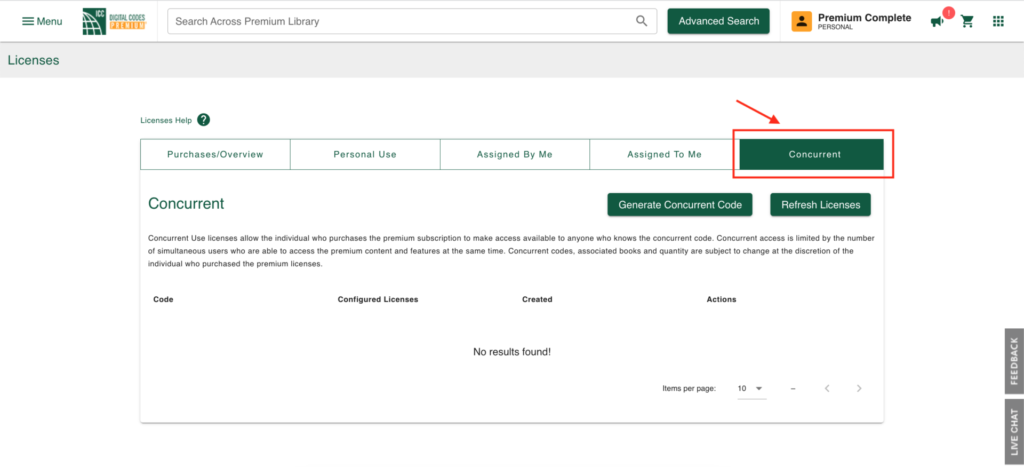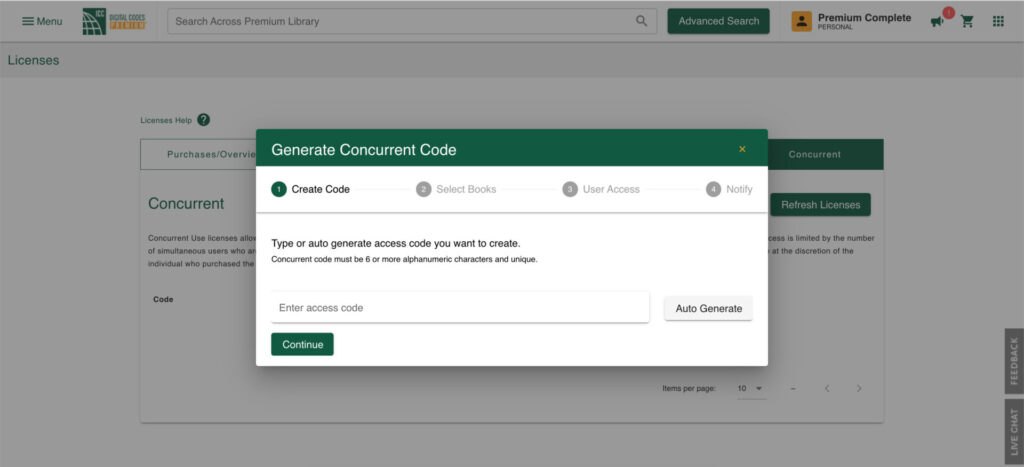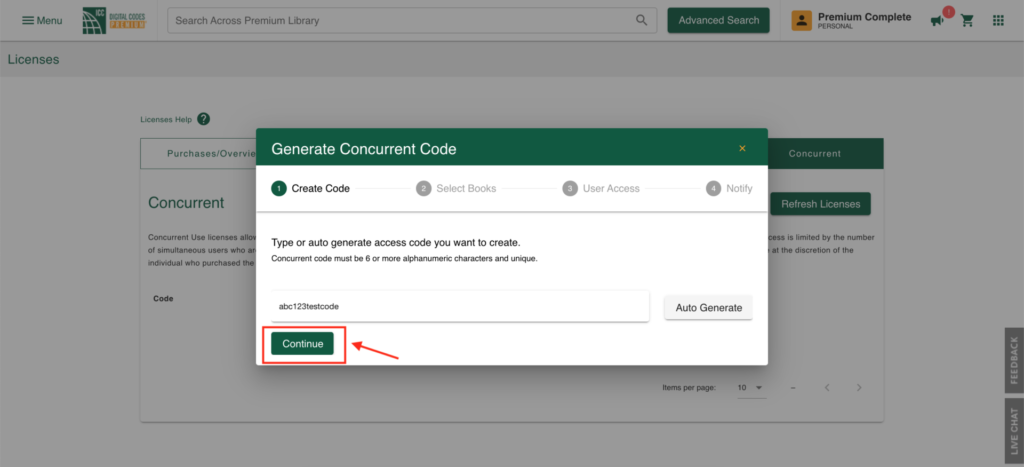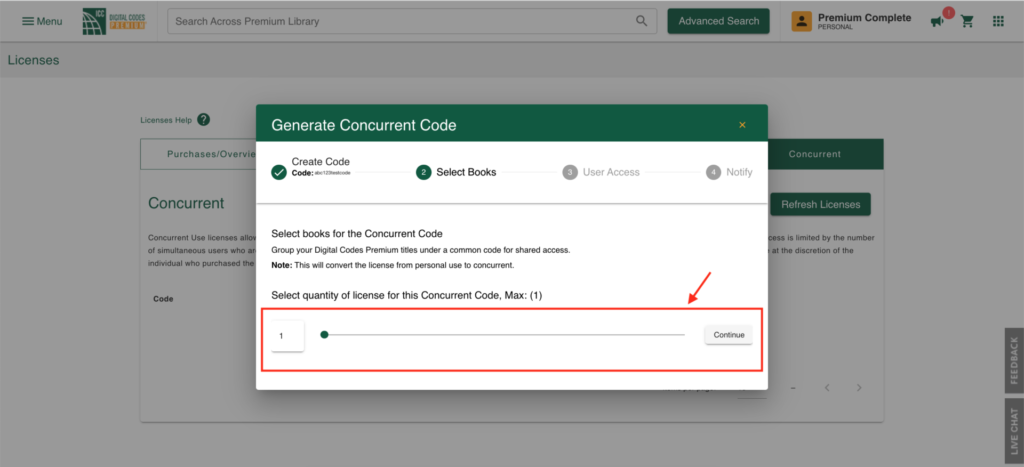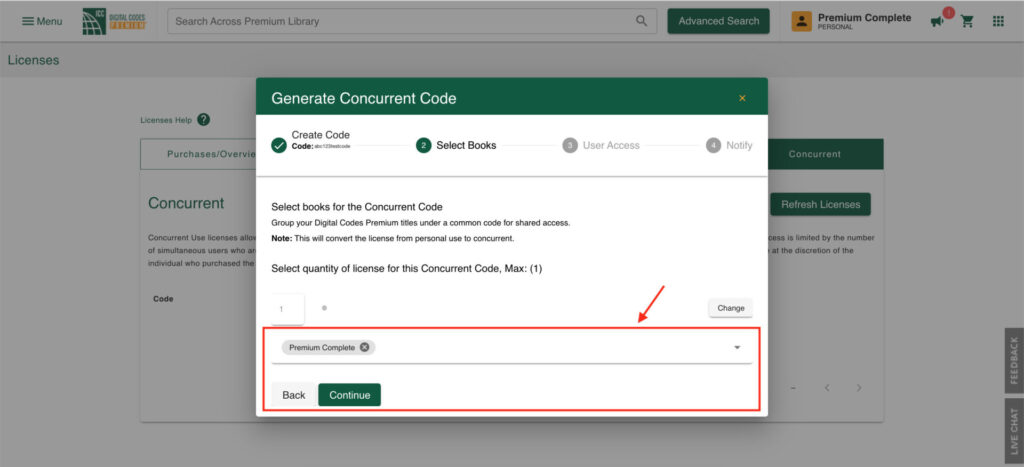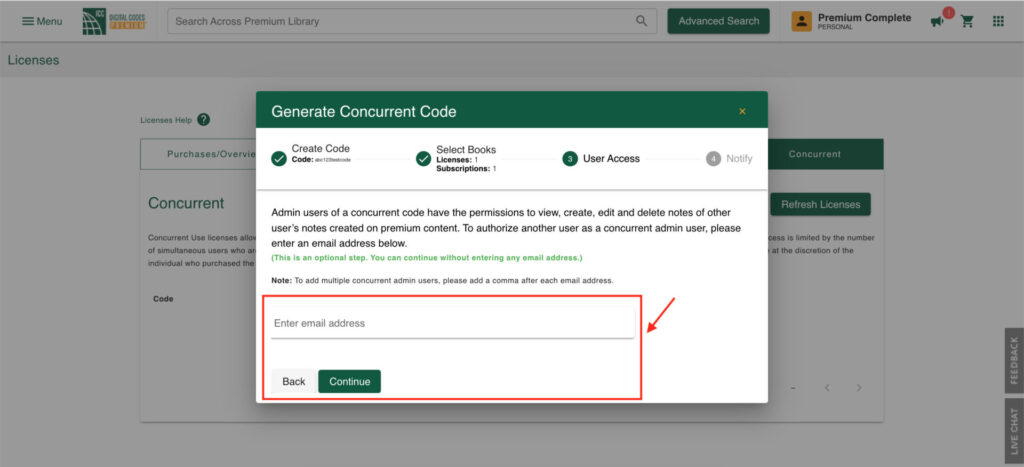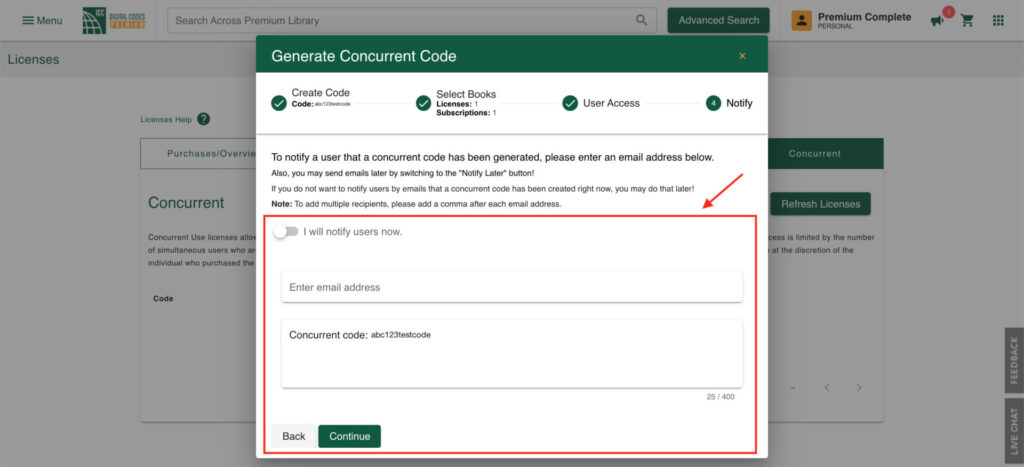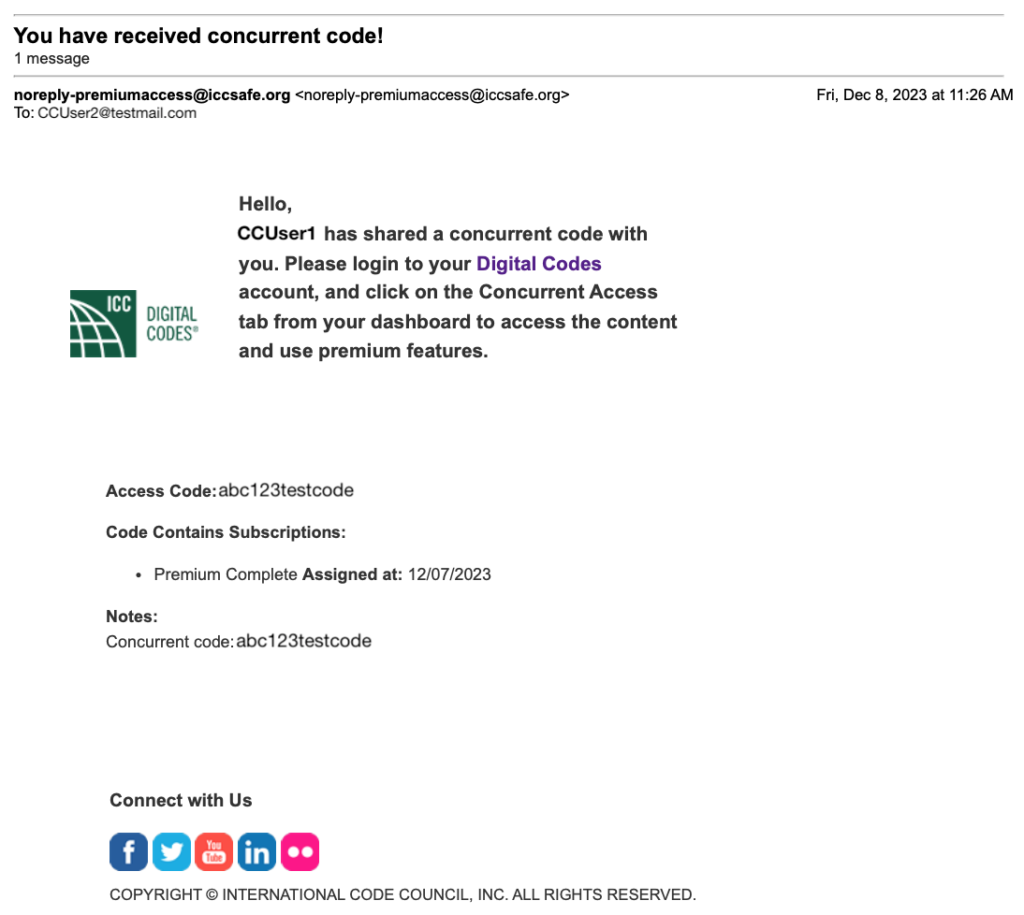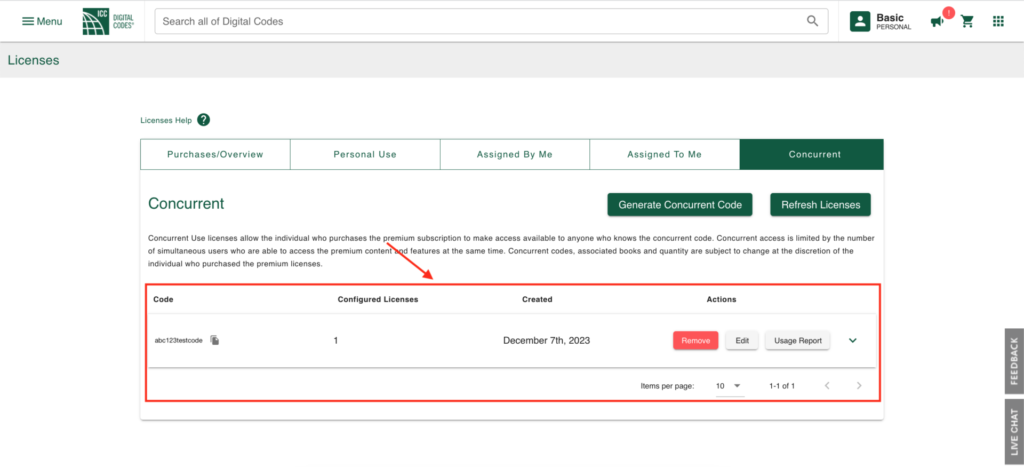1. Overview
Concurrent access allows one or more users to access your purchased code book content and collaborate through a common code.
You can create a concurrent code and configure the number of users able to connect to that code at the same time, as well as the code book titles available through that code. The number of users is based on the number of licenses purchased.
Read about sharing concurrent codes instead.
2. Generating a Concurrent Code
Here are the steps to follow to generate a concurrent code:
- Sign in to Digital Codes (https://codes.iccsafe.org/).
- Hover over the gold Account Menu in the upper right corner and select Licenses.
- On the Licenses page, select the Concurrent tab where your generated codes will be listed. If no codes exist, no results will be shown.
- Select the Generate Concurrent Code button, which will open the modal to generate a code.
- In the modal, enter a code of your choice or auto-generate it, then select Continue.
Tip: The code must be 6 or more alphanumeric characters.
- Set the quantity of licenses for the code and select Continue.
Note: The maximum count will match the number of licenses purchased.
- Select the titles for the concurrent code and click Continue.
Note: You can multi-select titles by clicking on each one.
- (Optional) Enter an admin email address or leave it blank, then select Continue.
Note: Admins can only monitor notes and remove offensive ones; they cannot modify the concurrent code or titles.
3. Sharing a Concurrent Code
- Send the concurrent code to a list of individuals.
Note: Additional users can be added later via email.
The users will receive an email with the code:
- The Licenses page will refresh, listing the created concurrent code, which can then be shared.
Note: Use the edit button to modify the code or generate a usage report to see who accessed the code and when.