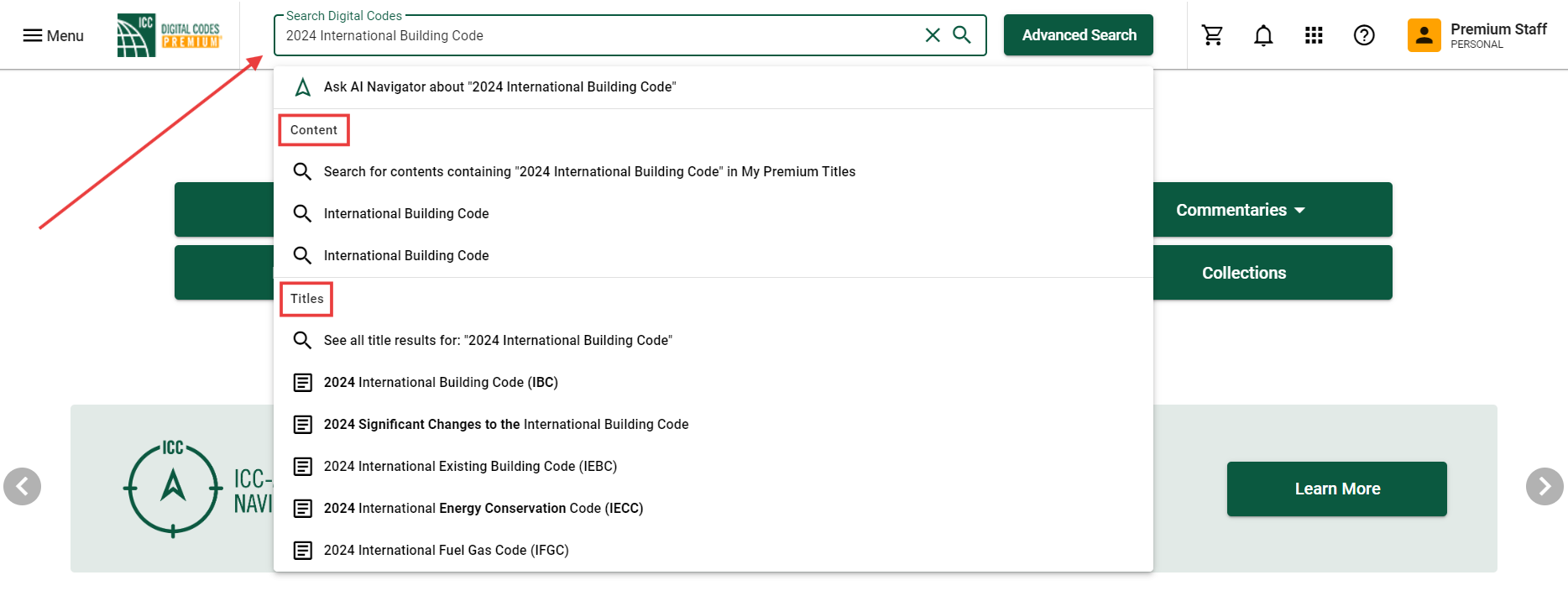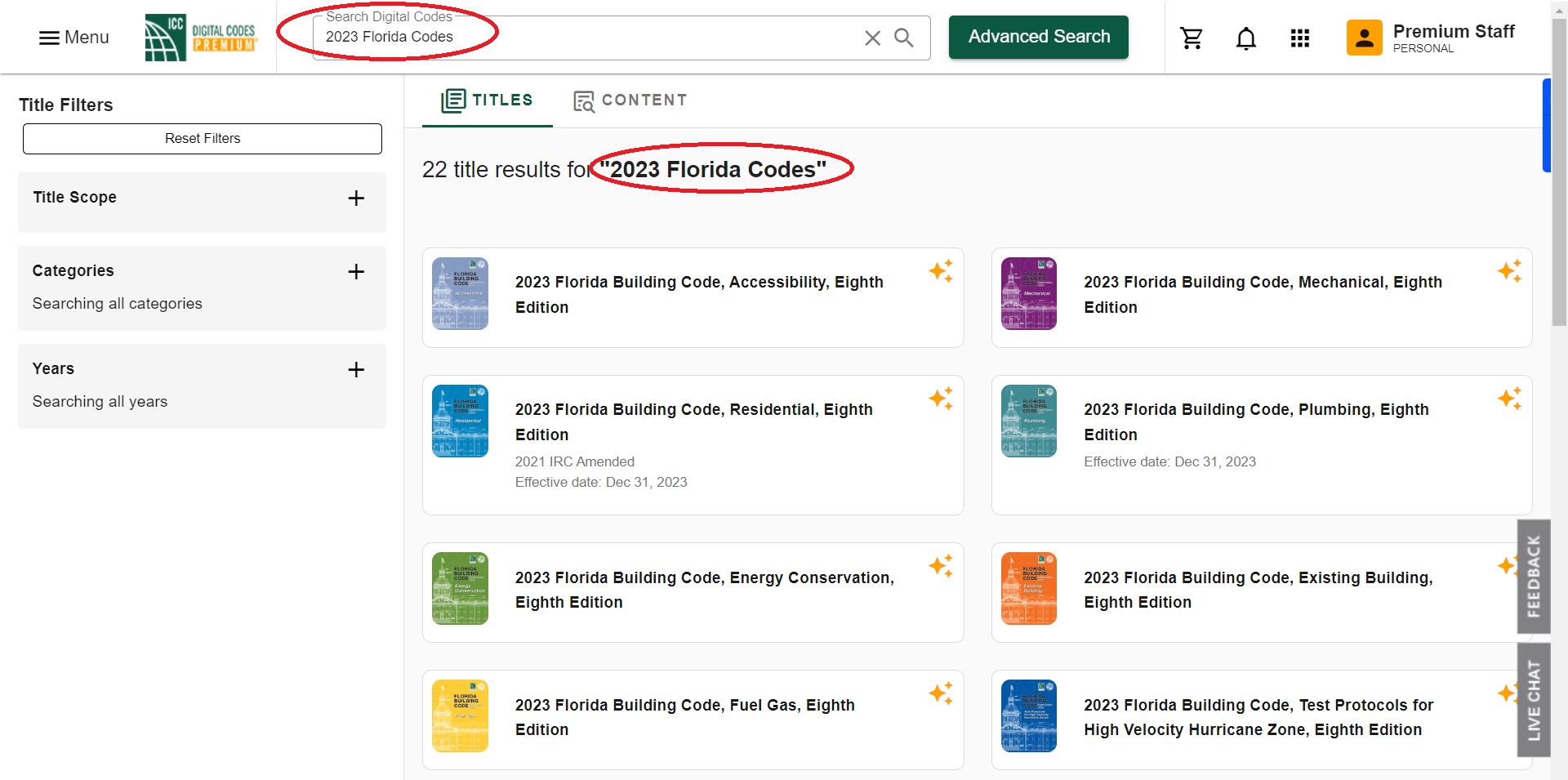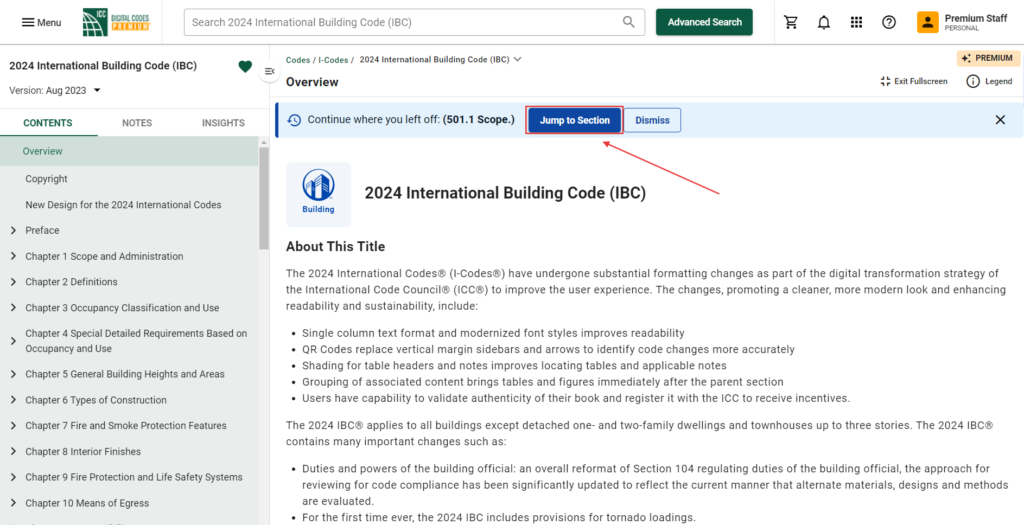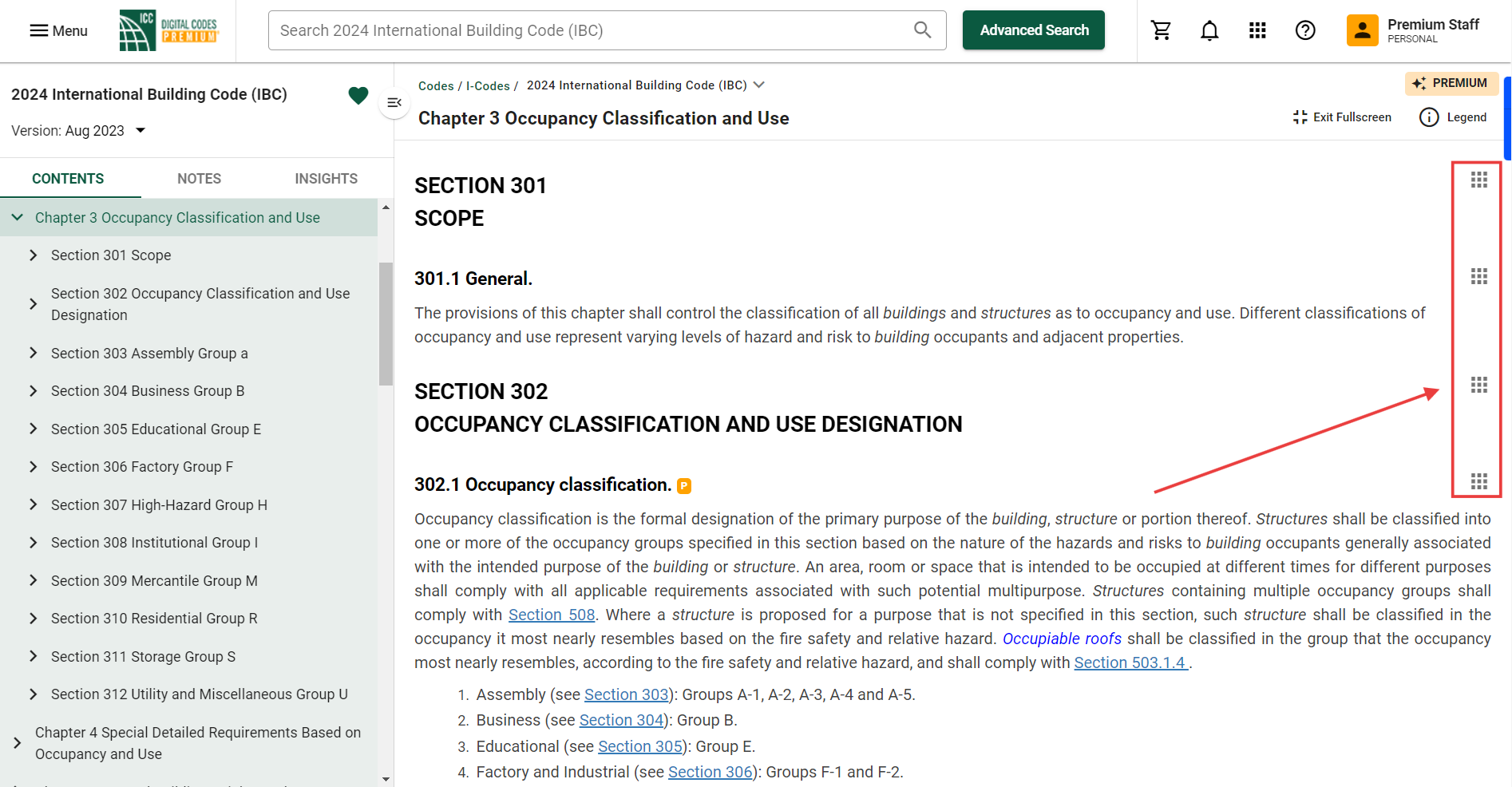- Top-Left Navigation Menu (Hamburger Menu)
- Search Bar: Title Search and Content Search
- Dashboard
- Continue Where You Left Off
- Bookmarks & Notes
- Linking
- Premium Code Insights
- AI Navigator
1. Top-Left Navigation Menu (Hamburger Menu)
Access the main menu for Digital Codes in the top-left of any page.
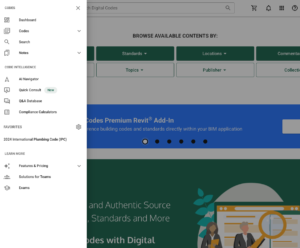
The menu in Digital Codes gives you quick access to key tools and resources:
-
Codes: Browse your dashboard, access code titles, and see saved notes.
-
Code Intelligence: Use tools like AI Navigator, Quick Consult, Q&A Database, and Compliance Calculators to get expert insights and code interpretations.
-
Favorites: Quickly jump to codes you’ve saved, such as the 2024 International Plumbing Code (IPC).
-
Learn More: Explore Features & Pricing, Solutions for Teams, and Exams for additional support and upgrades.
Note that some features require a Digital Codes account and a Premium subscription.
2. Search Bar: Title Search and Content Search
Utilize the search bar at the top of all pages to easily access the codes and standards you’re looking for. Write the title, state, code year, or topic into the search bar for quick results.
- Title Search (Basic and Premium)
- Content Search and Advanced Search (Premium Only): Search for code sections from any of your Premium titles with advanced search parameters and filters. Bookmark, print, copy, and share any section of code directly from search results.
- AI Navigator (Premium Only). See Section 8 below.
Title Search:
Use the Search Box at the top of the codes.iccsafe.org homepage to search by specific titles by name. On the search results page, there are two tabs: “Titles” and “Contents” (Premium Only). In the below example, all 2023 Florida Codes are listed on the Titles tab of the search results page. Learn more about Title Search here.
Content Search:
Premium Subscribers can use Content search, which scans all content within ICC Digital Codes for a keyword, designed to narrow or expand your search.
3. Dashboard
Your Digital Codes Dashboard serves as your central navigation hub, where you can easily find all your recently viewed titles, Premium titles, favorites, and Premium tools.
Learn more about your Dashboard
4. Continue Where You Left Off
The “Continue Where You Left Off” feature lets you quickly return to the last code section viewed in just one click. Located at the top of the Title Overview Page, the “Continue Where You Left Off” feature returns you to your last viewed section. Learn more here.
5. Bookmarks & Notes
There are two ways to pin a code section to save it for future access, both with and without Notes. Follow the steps below:
1) Click the 9-Dot Icon at the right of a section (see image).
2) Click the Bookmark icon to save the section with the option to add your own note. Click the Pencil icon to highlight a section with the option to add your own note.
3) View our “How to Create Notes” support article for a full walkthrough.
Once you have created your Bookmark/Note or your Highlight/Note, you will be able to easily access your saved notes via the Table of Contents “Notes” section. Click to view a list of all your notes for that title and click a note link to go to that section.
Additionally, you can also return to your notes through your Dashboard, highlighted above in section three of this article. On the right side of your customized dashboard, you will see the option “Notes and Bookmarks” under the Active Profile list of quick options.
6. Linking
The Copy Link tool can be found in the Section Action Toolbar through out all code sections and utilized by both signed in and non-signed in users. This linking tool allows for for quick return to specific code sections and efficient sharing. Select the link icon in the Section Action Toolbar to copy the code section URL to your clipboard. You can share the link to the Title Section with another party via email and even send the link to parties that do not have an ICC account. You can also paste the URL in your browser. Please Note: as content gets updated for errata, a new URL is generated. However, the system will alert you that “A newer version is available.”
7. Premium Code Insights
Code Insights provide greater understanding of the codes through supplemental content describing the intent of the code or changes impacting the code as it is currently written. Accessible to all Premium users, sections with Code Insights available are identified by colored chips immediately following the section title. The Code Insights are listed as a row immediately following the full section contents (see image). Read the full Premium Insights article here.
8. AI Navigator
Search and understand codes faster with our ICC AI Navigator feature. Use the top Search bar (see section 2) or go to https://codes.iccsafe.org/ai-navigator to enter your question and receive an answer with links to relevant code sections. Learn more here.