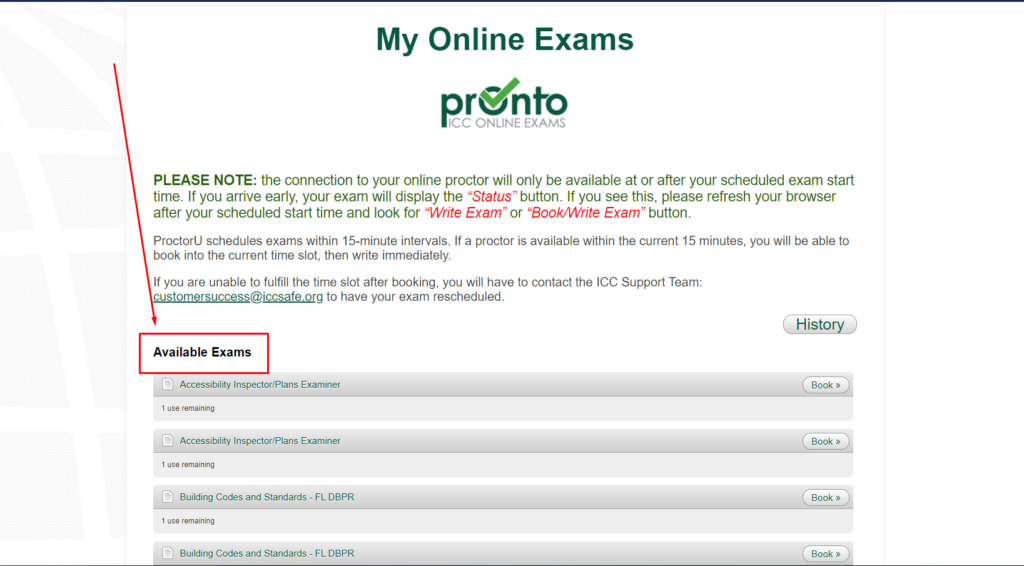When you log in to your myICC account, click “My Exams” on your myICC dashboard:
Then, under the “My Exams” tab on your dashboard under the Refresh button, click “Go to PRONTO Dashboard” to access your PRONTO Portal.
You are now in the PRONTO Portal. You will see your Available Exams so you can view all of your PRONTO exams as well as start up your exam.