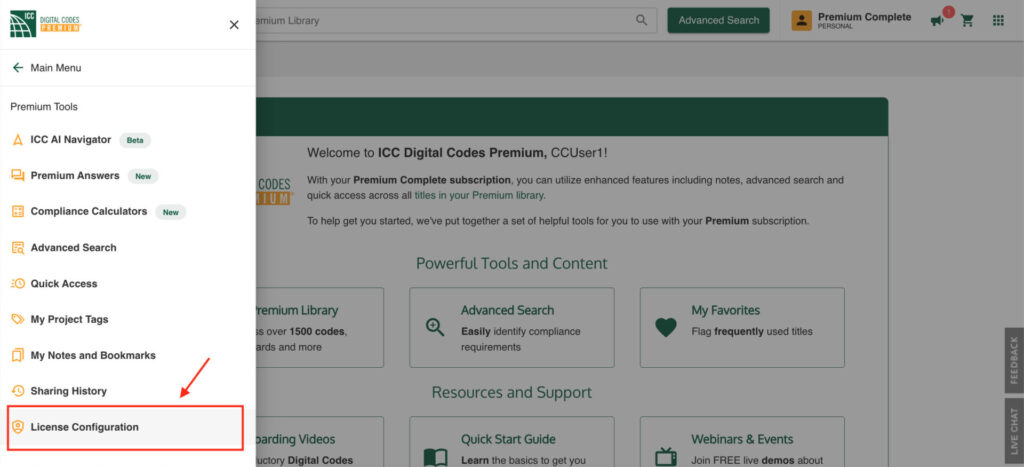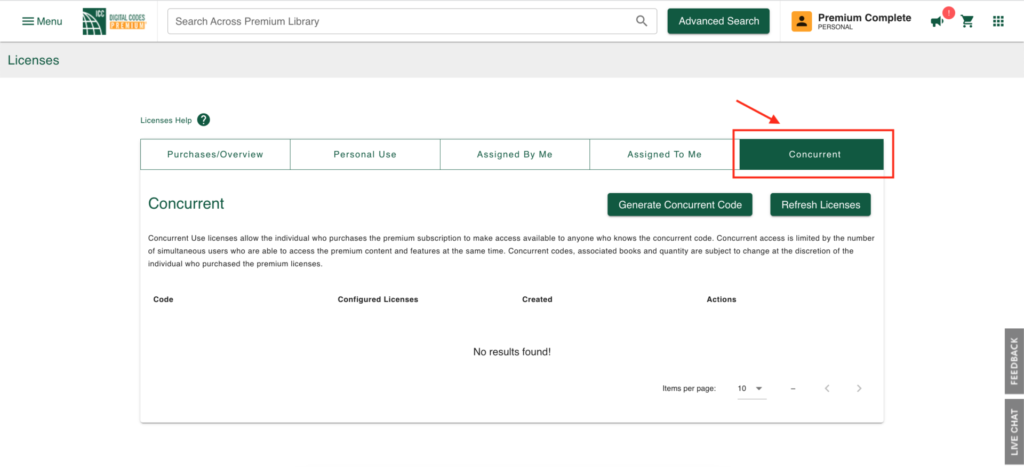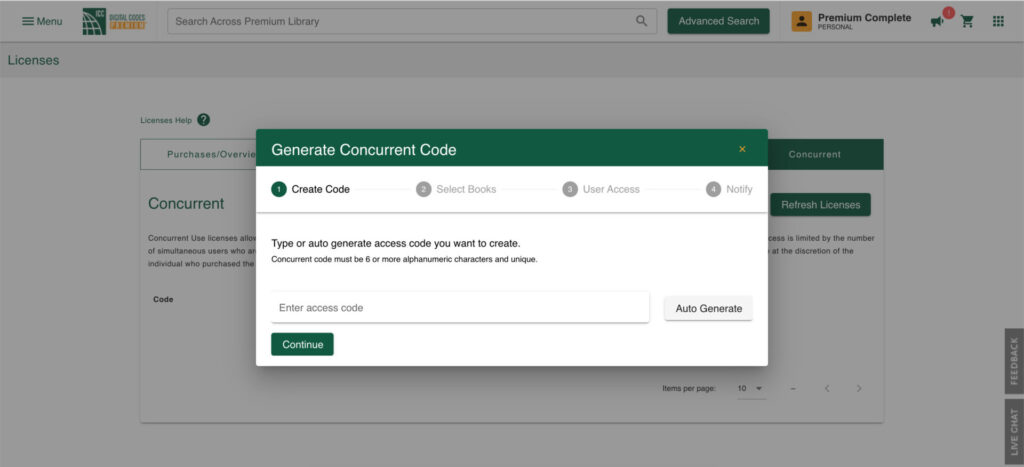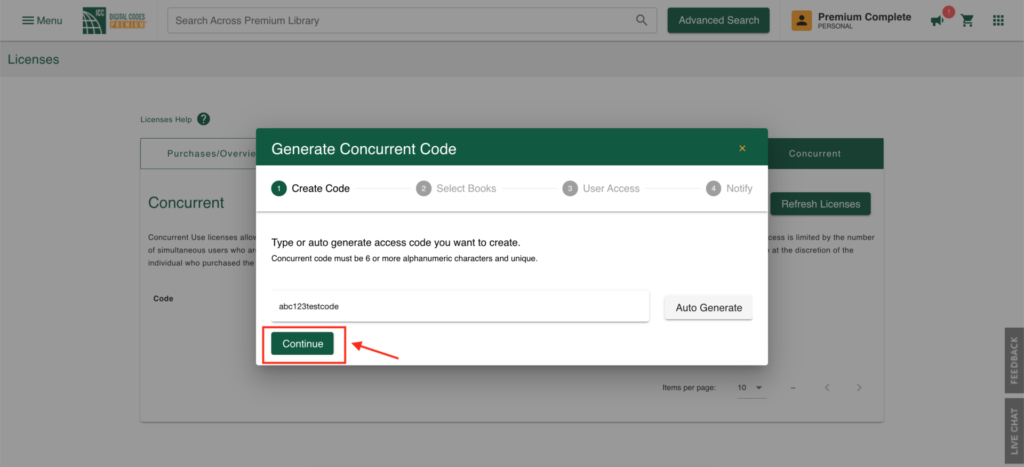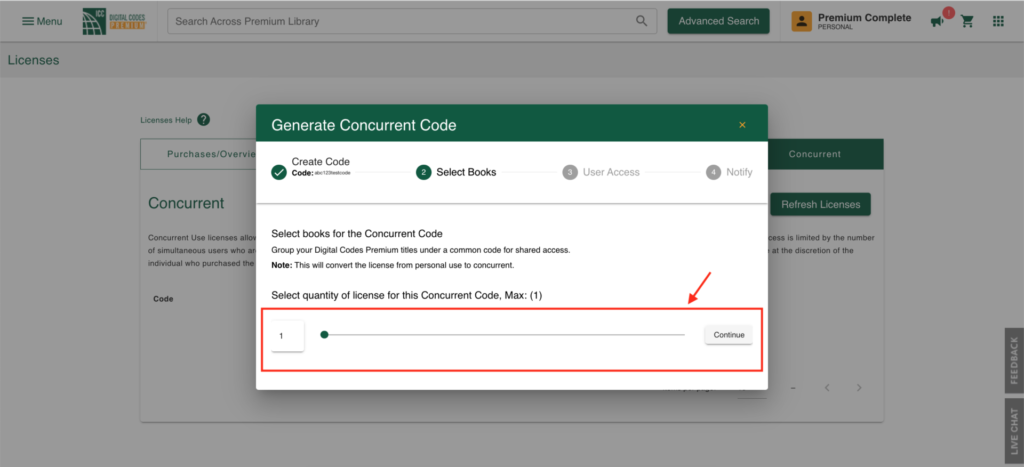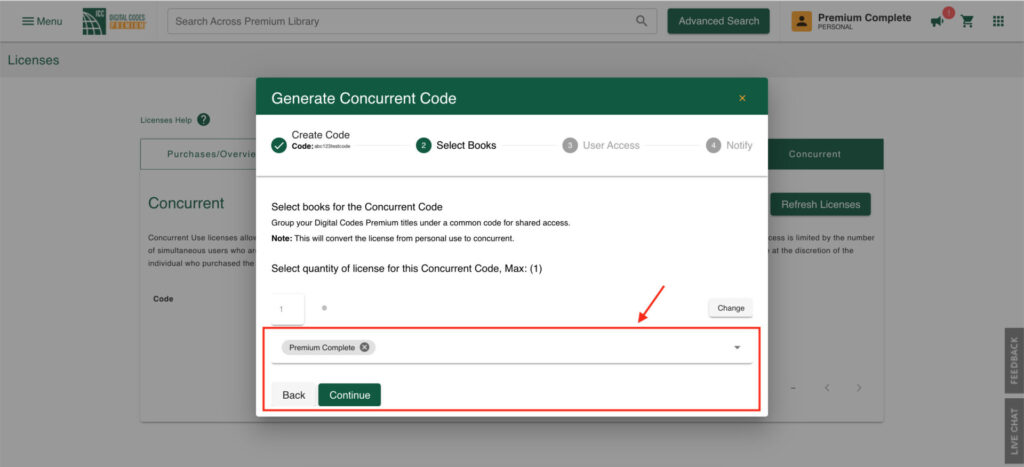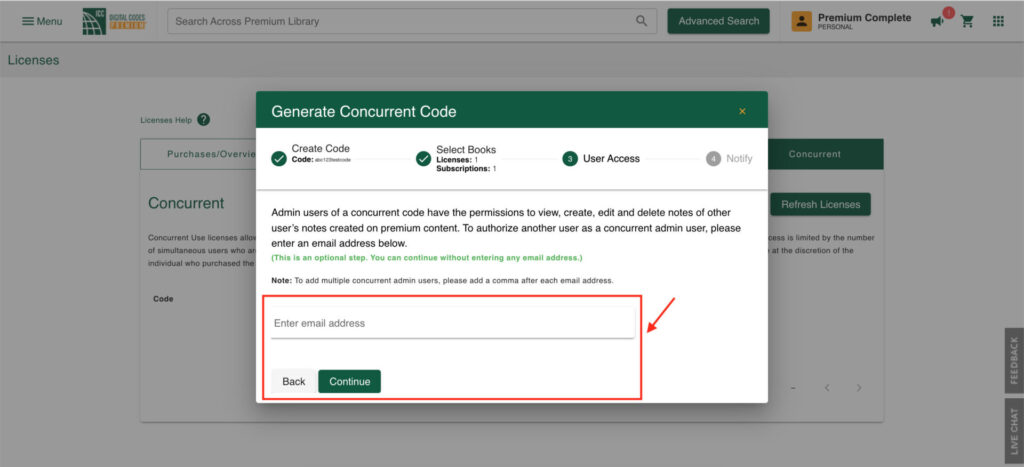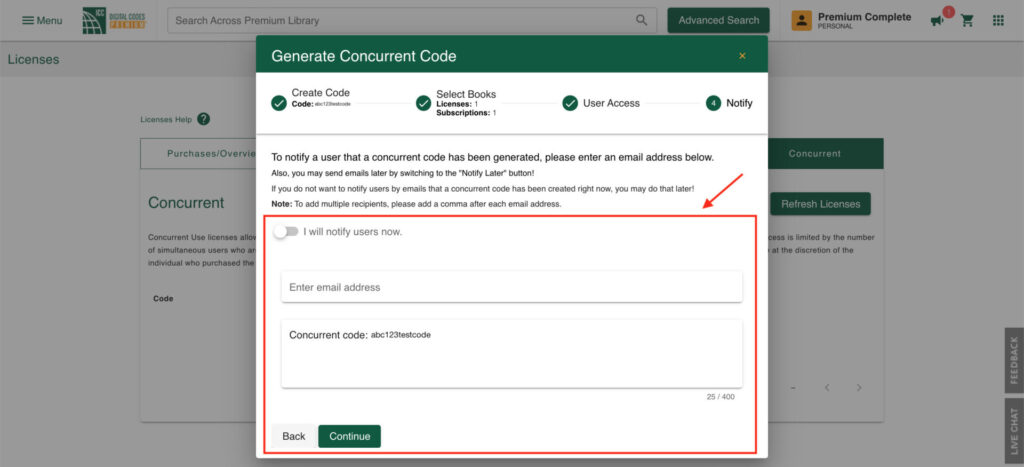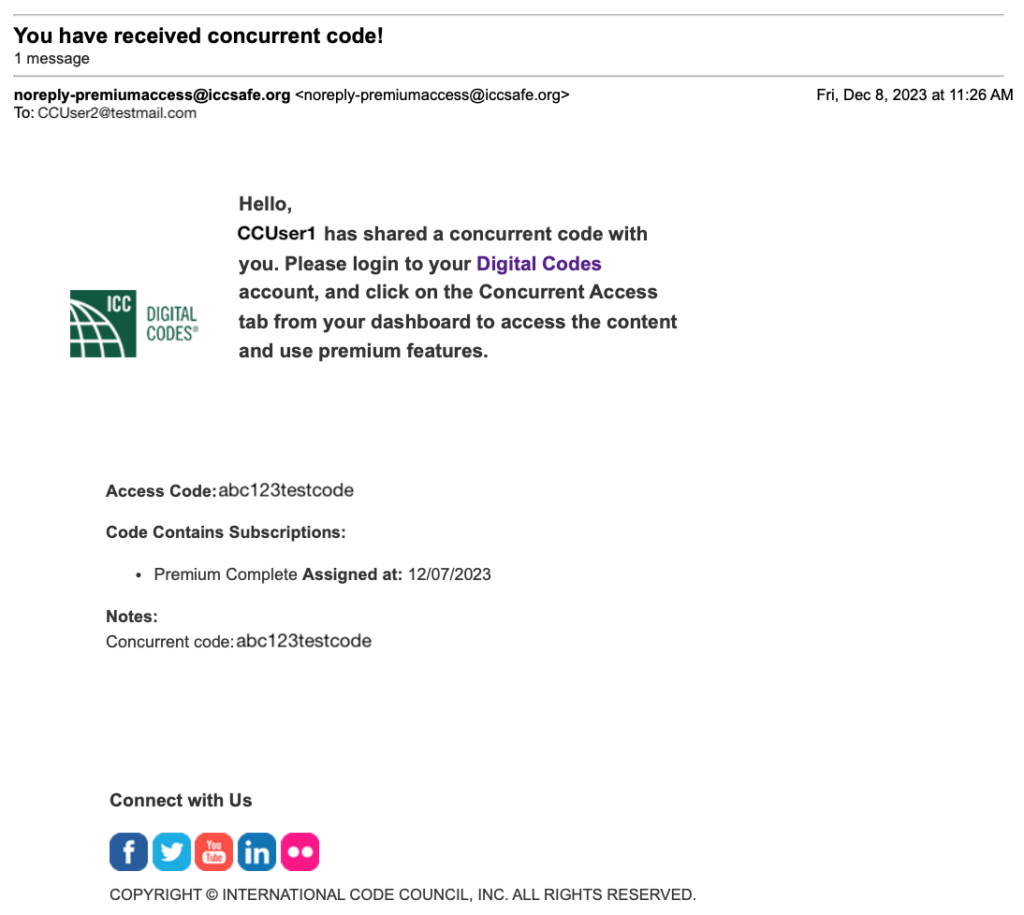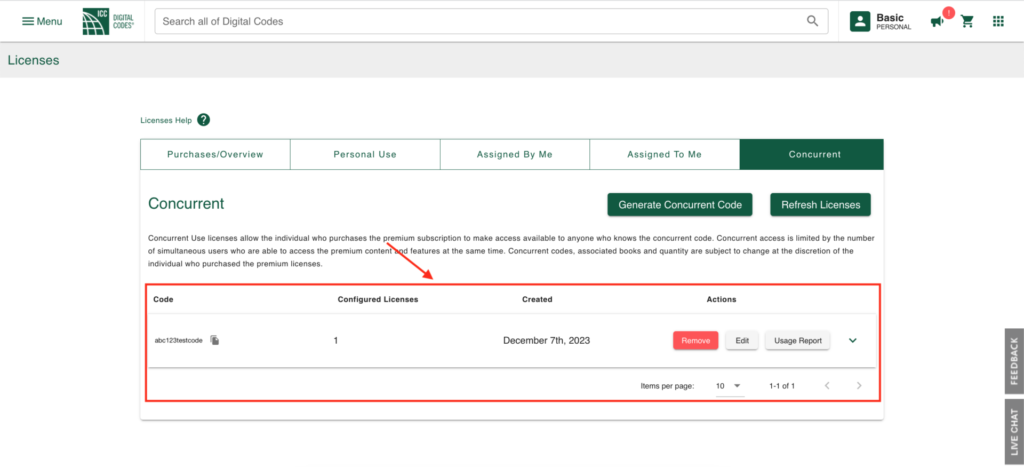Concurrent access allows one or more users to access your purchased code book content and collaborate through a common code.
You can create a concurrent code and configure the number of able to connect to that code at the same time, as well as the code book titles available through that code. The number of users is based on the number of licenses purchased.
Here are the steps to follow to generate a concurrent code:
(1.) Sign-in to Digital Codes (https://codes.iccsafe.org/)
(2.) From the Menu, select Premium Tools -> License Configuration
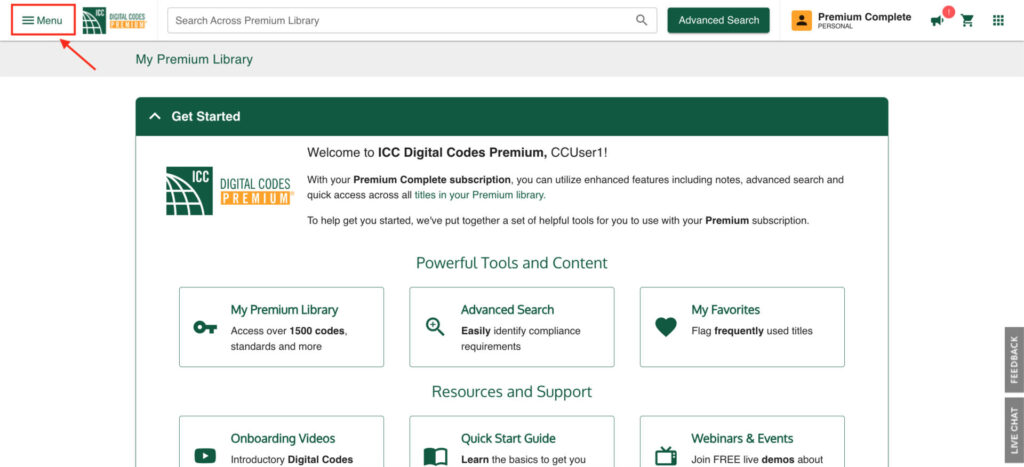
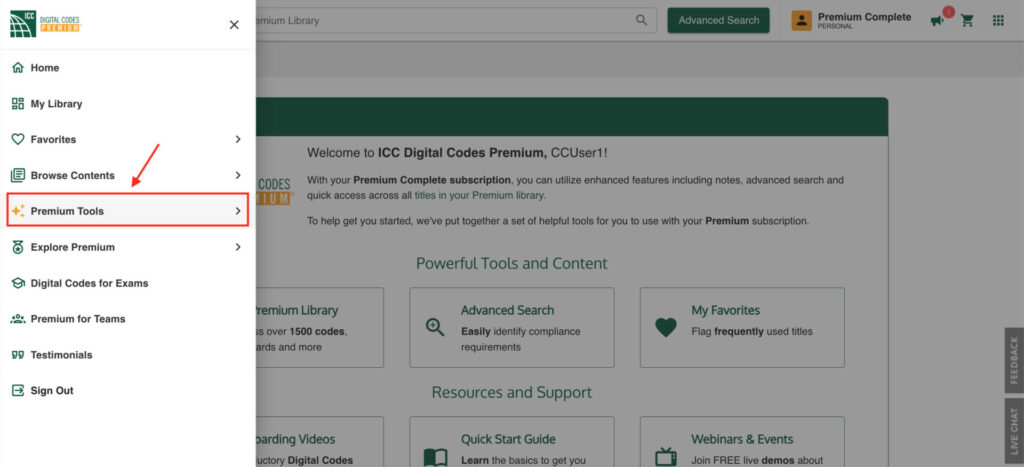
(3.) On the Licenses page, select the Concurrent tab where your generated codes will be listed, and no results will be shown if there are no codes
(4.) Select the Generate Concurrent Code button which will open the modal to generate code
(5.) In the presented modal, enter a code of your choice or auto generate it, then select Continue
Tip: The code that you will enter of your choice must be 6 or more alphanumeric characters.
(6.) In the next step, set the quantity of license you want for the code and select Continue
Note: The maximum count will be the number of licenses you have . If you have purchased 2 licenses for one title and 3 for another title and want them both in the concurrent code, the maximum number of users is the lower number.
(7.) In the next step, select the titles for the concurrent code select Continue
Note: You can multi-select titles by clicking on each title.
Note: If you already have some subscriptions under a previous concurrent access, that subscription cannot be assigned to another concurrent code.
(8.) In the next optional step, enter admin user email address if you want to create that or you can leave it blank and select Continue
Note: This is an additional admin person and the only thing they can do is to monitor notes added to the site and remove any that are offensive. This admin cannot change the concurrent code or the titles within the concurrent code. This is not for a list of users for the site.
(9.) This step allows you to send concurrent code to a list of individuals that want to receive code
Note: If you want to share the concurrent code with users you did not originally add in this field, you can do so by using their email.
The users will get an email with the code
(10.) The Licenses page will refresh and list the created concurrent code which you can share with the intended users
Note: If you want to make changes in the current code, you can use the edit button and follow the same steps that were used for creating it. Also, you can generate a usage report for the code to see who accessed the code, when it was accessed.